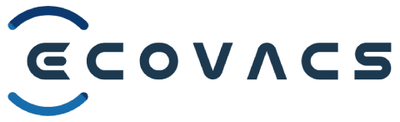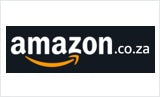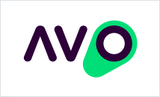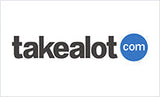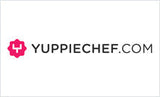DEEBOT X2 OMNI Robot Vacuum Cleaner - OMNI Station, 8000Pa, 210min Runtime
60 Day Auto-Empty/Refill, AI AIVI™ 3D Obstacle Avoidance, Dual-laser Solid State LiDAR, 15mm Mop Lift
DEEBOT X2 OMNI Robot Vacuum Cleaner - OMNI Station, 8000Pa, 210min Runtime is backordered and will ship as soon as it is back in stock.
Couldn't load pickup availability
Warranty information
Warranty information
We offer a one year limited warranty from the date of purchase. Please have a look at out warranty policy.
Delivery and Shipping
Delivery and Shipping
The product will ship 1 business day after purchase (except for pre-ordered products), and delivery will take 2-5 business days.
Compare /10
Introducing the new, slim square-shaped robot vacuum flagship from ECOVACS, specially designed to clean every corner and narrow spaces with the highest precision.
Thanks to its new square shape, X2 OMNI easily eliminates blind spots as it fits better along the walls and into corners.
For the first time a TrueMapping™ 3.0 Dual-laser Solid State LiDAR Navigation sensor has been embedded in the body of a DEEBOT, making it the slimmest LiDAR-equipped vacuum cleaner on the market, this inherent advantage allows it to clean narrow heights such as under low-lying furniture.
DEEBOT X2 OMNI adopts a new volute fan design, which can output up to 8,000Pa of strong suction power, increasing power by 60% compared to its predecessor.
The OZMO Turbo 2.0 Rotating Mopping System tackles hard stains and ensures a deep clean; with 15mm Auto-Lift Mopping, carpets are no longer missed out during the cleaning process. With its fully automated all-in-one OMNI station, AIVI™ 3D 2.0 artificial intelligence hardware, and sophisticated machine learning, X2 OMNI learns and, thereby, improves its navigation capabilities as you use it and so that I can operate autonomously better over time.
Featuring upgraded YIKO 2.0 Voice Assistant, just say “Ok Yiko”.
Finally, a truly hands-free cleaning experience.
KEY FEATURES & BENEFITS:
1. ECOVACS' new square robot, is specially designed to clean every corner.
2. Navigate underneath low areas and cleans where you can't see.
3. New mop material can easily erase stubborn stains, revealing the mopping results to you instantly.
4. Upgraded 8000Pa suction, tailored for crevice dusting and carpet cleaning.
5. The best auto-lift mopping in the industry, tailored for cleaning carpets.
6. Ideal for homes with pets.
MAIN FEATURES:
• Revolutionary OMNI Station – Fully Automated Cleaning:
Self-empties into a 3L dust bag that holds up to 90 days of dust, while also washing DEEBOT’s rotating mopping pads with 55°C hot water to ensure cleanliness.
Additionally, it refills DEEBOT’s built-in water tank with clean water allowing it to cover up to 400 square meters, and uses hot air to dry the mop after each use to unpleasant odours.
1. 55°C Hot Water Mopping Washing:
The clean water tank dispenses water to clean the mopping pads, while the dirty water tank collects and stores the dirty water.
DEEBOT can clean up to 400 square meters in one refill of the OMNI Station’s 4L clean water tank. Users can also use ECOVACS’ dedicated cleaning solution for even better cleaning results.
2. Auto-Cleaning:
By simulating the drum washing principle, the cleaning tank adopts a design that utilizes cleaning bumps, cleaning ribs, and water-scraping panels for effective cleaning of the rotating mopping pads. The station repeatedly moisturizes, rubs, squeezes, and wrings the mopping pads, resulting in cleaner floors than if they were washed by hand.
3. Auto-Dust Emptying:
27,000Pa high suction power dust collection system, with a dust collection efficiency of up to 80%.
Free your hands from frequent cleaning of DEEBOT’s internal dustbin of dust, pet hair, and small particles of household dirt. It's faster, more efficient, and dust-free.
With the sealed 3L dust bag design for automatic dust collection, it only needs to be emptied once every 60 days.
It's easy to install, easy to throw away after use, offers a clean user experience, and worry-free for weeks.
The overall sealed design of the dust bag effectively contains dust and allergens, keeping your home clean and healthy.
Supports automatic, manual, and smart dust collection based on the size of the home, the amount of floor dirt, and the personal cleaning needs of the user.
Will automatically collect the dust when DEEBOT returns to OMNI Station based on the cleaning cycle, making it suitable for use in environments with pets or multiple carpets where dust is more complicated to manage.
4. Hot Air Drying ¬ Prevents Smells:
After mopping, the OMNI Station has a hot air function that can quickly dry the mopping pads, cleaning tank, and base station within 2 hours to prevent the growth of bacteria and bad odors.
5. Auto-Water Refilling:
OMNI Station has a clean water tank that can automatically refill DEEBOT’s internal water tank, ensuring constant humidity of the mopping pads and preventing the problem of floors being dry after mopping.
6. Self-Cleaning:
The OMNI Station does not require frequent disassembly and cleaning; it is easy to maintain.
• 8000Pa Suction Power – No More Dust in Gaps & Carpets:
DEEBOT X2 adopts a new volute fan design, which can consistently output 8000Pa of suction power, increasing the suction power by 60% (compared to the 5000Pa of suction power of our preceding model – DEEBOT X1). The material of the fan blades contains high-strength glass fiber, which can maintain stable suction even at high speeds, consistently outputting strong suction power for efficient cleaning
How did we create the optimal air duct system for the DEEBOT X2 OMNI:
1. Excellent air duct structure – More than 20 years of experience in the industry plus expertise in fluid mechanics air duct design equals the best airflow efficiency;
2. Suction port design – The suction port is placed as close as possible to the maximum efficiency point of the fan/air duct system, to achieve the best matching state and optimal cleaning efficiency.
3. Newly designed silicon brush – Provides an excellent comprehensive vacuum cleaning capability.
4. Outstanding large-particle performance – The non-confining design allows large particles to be sucked into the brush cavity without any hindrances. Making it a perfect match when vacuuming large-particle scenarios.
Combined with its 8000Pa powerful suction, it swiftly and effectively collects crumbs, hair, and dust on both hard floors and carpets.
• Longer Roller Brush (Upgraded to Silicone): DEEBOT X2 OMNI features a longer 200mm main rubber brush for more efficient cleaning compared to DEEBOT X1’s 168mm length, resulting in a 19% efficiency improvement in a single cleaning session. The new brush is made of high-grade silicon rubber, which reduces it from getting tangled with hairs and has proven to be excellent for pet hairs compared to traditional brittle brushes.
• Auto-Mop Lifting of 15mm:
With ECOVACS' latest innovation, DEEBOT X2 OMNI uses its ultrasonic sensor to automatically detect an indoor carpeted environment or in chosen areas, it will automatically lift the mop to an industry-leading height of 15mm to only perform vacuuming without mopping the floor.
It will also lift the mop once cleaning is complete or when the mop is being rinsed, so users don’t have to worry about dirtying the floor when DEEBOT passes over a cleaned area.
The higher the lifting height, the less likely it is to contact the surface of the carpet and cause secondary pollution.
Mop lifting prevents unnecessary mopping on carpets and allows DEEBOT to simultaneously increase the suction power for efficient carpet cleaning.
Enjoy comprehensive cleaning without compromising on convenience.
• AI-powered AIVI 3D 2.0 Obstacle Avoidance:
With fully integrated AI and sophisticated machine learning, DEEBOT can ‘learn’ and ‘think’ to achieve more flexible and accurate dynamic obstacle avoidance (such as fast-walking people and semi-open doors), as well as a more thorough cleaning in complex households in both bright and dark environments.
1. Advanced RGB camera:
Equipped with a starlight-level camera used in self-driving vehicles with a 148.3° field of view (FOV), the recognition range covers multiple scenarios and even functions in low-light conditions. The camera is designed with an indicator light to show when it is in use, synchronizing with the camera’s activation for privacy protection.
DEEBOT host and app have earned TÜV Rheinland privacy safety certification, making it the world’s first and only robot vacuum to receive software and hardware dual-track privacy safety certification from TÜV Rheinland.
2. AIVI upgrade for person and object recognition:
2. 1 It can automatically recognize hundreds of types of furniture and common floor obstacles (such as shoes, cables, etc), seamlessly and easily avoiding obstacles, while greatly reducing entanglement and trapping.
2.2 When DEEBOT is performing floor cleaning, it can detect human or pet presence within a certain range and accurately judge the situation. DEEBOT will reduce its operating speed, increase its obstacle avoidance distance, and prevent collisions and disturbances to the user’s home life.
• Dual-laser Solid State LiDAR Navigation (Industry's First) – TrueMapping™ 3.0:
DEEBOT X2 OMNI is the pioneer in robotic vacuum technology, featuring a fully integrated dual laser LiDAR sensor (used in autonomous vehicles) that can detect objects up to 10 meters away at a 210-degree angle, making it able to smartly navigate, avoid obstacles, and map cleaning paths in your home.
It creates detailed 3D maps for precise and personalized cleaning.
For the first time, ECOVACS has used a wide-angle semi-solid-state dual laser LiDAR module to a robotic vacuum.
With the dual-laser LIDAR, DEEBOT can navigate and achieve accurate path planning.
At the same time, machine learning is also integrated into the navigation module, with the support of machine learning, the navigation performance in high-difficulty scenarios such as ultra-long distances and U-shaped paths has been particularly improved.
1. Having the wide-angle:
A vehicle-mounted LiDAR can only reach a maximum of 120° horizontal field of view, while the semi-solid-state LiDAR is equipped with 2 sets of transmit-receive modules, it can achieve a super large view field of 210°. Therefore, with a larger field of view, DEEBOT X2 can acquire more information per unit of time.
2. Greater stability:
2.1. The maximum detectable distance: Compared with traditional mechanical LiDARs (such as dToF and LDS), the dual-laser LiDAR module has a longer ranging distance, up to 10m (compared to dToF at 10m / LDS at 8m).
2.2. Life span: The semi-solid-state LiDAR has a longer life span.
2.3. Faster response time: The semi-solid-state LiDAR’s response time is three times faster than dToF.
2.4. Sampling frequency: The semi-solid-state LiDAR has a sampling frequency greater than 20,000Hz, while dToF and LDS have frequencies of 7200Hz and 1800Hz, respectively. This high frequency allows for a much more accurate and realistic reconstruction of the mapping scenery.
3. Pioneering embedded LiDAR technology:
3.1. Compared to the preceding DEEBOT X1, the embedded LiDAR of DEEBOT X2 allows for a considerably thinner body height of just 9.5cm.
3.2 DEEBOT has a flat body without protrusions, making it less likely to collide with low furniture while cleaning, therefore taking better care of the furniture.
3.3 The embedded LiDAR design with an independent protective cover effectively prevents external objects from entering and damaging DEEBOT, making it considerably more durable.
• 9.5cm Ultra-Slim Design – Reaches Under Low-lying Furniture:
Most of the robotic vacuum cleaners currently on the market are relatively tall, about 7.8% of furniture on the market is within 10cm of the floor, so users can only pad the bottom of the furniture to facilitate the entry of a robotic vacuum cleaner.
When encountering furniture with slightly lower bottom boards, traditional LiDAR robots will give up cleaning because they cannot move forward.
Since DEEBOT X2 OMNI has its LiDAR sensor incorporated within its 9.5cm body, it allows it to be the slimmest LiDAR-equipped robot vacuum in the industry, this enables DEEBOT X2 to have a huge cleaning advantage, being able to navigate with ease in low-lying spaces such as underneath cabinet, sofa, bed for a more thorough cleaning experience.
Low areas can come and go freely, sweep anywhere, and clean places that can't even be seen.
• AINA Artificial Intelligence Navigation – Say Bye To Getting Stuck:
ECOVACS upgrades its AI algorithms and, for the first time, applies cutting-edge technology concepts of reinforcement learning to its DEEBOTs.
The new technology enhances the DEEBOT’s ability to adapt quickly to changes in the environment and deal with obstacles, such as closed doors, running pets, people, or toys thrown out suddenly, without getting stuck or spinning in place.
It's the fusion of deep learning and reinforcement learning.
Deep learning is widely used in visual interpretation, natural language processing, etc. Our AIVI and YIKO are the applications of deep learning.
• Horizon Sunrise® 3 Processor:
With the use of a state-of-the-art Horizon Sunrise® 3 processor, it can integrate local AI computing power with a capacity of up to 5TOPS, recognizing a wider range of AI types with more precise identification and creating unlimited possibilities.
• Intelligent AI Housekeeper:
Based on AI visual recognition of room type, and floor material, as well as the historical cleaning patterns and frequencies, and obstacles encountered during the cleaning process, DEEBOT generates different cleanliness scores for different rooms (e.g., dining rooms are heavily soiled with a score of 1), and intelligently generates cleaning parameters, proactively recommending the most suitable cleaning method for users.
• Upgraded 3D Map 2.0:
The new upgraded 3D Map 2.0 takes 3D mapping as the primary interface to another level, accurately reproducing the home environment with depth, and helping users precisely locate areas that require targeted cleaning.
With simpler operations, it provides a more convenient cleaning experience.
1. Send DEEBOT to clean anywhere in the room with one touch;
2. Freely combine and match multiple scenarios, and cleaning strategies tailored to you;
3. One-key lock, no loss of maps.
With this brand-new advanced 3D map, not only can you see in real time the detailed home map curated by DEEBOT X2, but you can also personalize it by editing the 3D map, creating a more fun and efficient experience.
• OZMO™ Turbo 2.0 Dual Pad Rotating Mopping System:
Revitalizes your floor, allowing you to experience the pleasure of walking barefoot on a clean surface to the fullest.
1. Dual mopping pad plate design:
Mimicking an electric mop, the mopping pad plate adopts a double-disk counter-rotating structure design, which can gather dirt on the ground efficiently;
2. High-speed rotation at 180 rpm:
The two-disk mop rotates at a high speed of 180 rpm, removing stains more efficiently;
3. Maximum downward pressure of 6N:
The maximum downward pressure on the mopping pad plate is 3N*2, which presses the mopping pad tightly against the floor, and scrubs off stubborn stains with strong friction.
This powerful combination deep cleans effectively, removing stains from everyday spills to stubborn dried-on messes with noticeable effects.
• YIKO 2.0 – Seamless Interactive Voice Experience with ECOVACS:
The X2 OMNI offers an unparalleled level of control with its self-contained upgraded YIKO 2.0 voice assistant.
There's no need for additional connections to Amazon Alexa, Google Home, or Siri. Activating and operating the DEEBOT X2 OMNI by voice is always a breeze.
1. DEEBOT supports natural language input, and powerful voice knowledge base and speech recognition technology can convert users' speech into text, accurately understanding users' intentions and turning them into operation commands. DEEBOT will give a voice response to confirm that it has understood the user's command while operating.
2. DEEBOT has three built-in mics, it can be voice-activated and execute voice commands from up to 5 meters away.
3. It supports sound source localization, and users can summon DEEBOT to approach and execute floor cleaning tasks from where the sound is coming from.
4. DEEBOT has undergone a comprehensive upgrade to the YIKO Voice Control 2.0, which:
4.1 Supports multi-turn conversations (NEW): Clarifying the information when it is not clear based on the efficiency and convenience of user interaction.
4.2 Task adjustment (NEW): Adds cleaning areas during cleaning: When a stubborn stain in the kitchen is not completely removed after the cleaning, users can issue the command "OK YIKO, clean the kitchen again”.
4.3 Supports scheduled cleaning (NEW): supports full-house, area, and customized (domestic market) cleaning. Only one task can be scheduled at a time.
4.4 Supports mobile manipulation (NEW).
4.5 Supports offline NLP (NEW): cleaning commands can be given even without an internet connection.
4.6 Supports multiple command interactions (NEW).
5. Simply activate your DEEBOT X1 OMNI smart robot with 'OK YIKO' and ask it to come to your location.
• Live Video Monitoring & Two-Way Calls ¬ Say Hi To Your Pet:
The RGB camera with added HDR lets you watch your home in real-time and have video chats to keep an eye on your family and pets even in low-light environments.
The visual and voice interaction is multimodal, allowing for empathy and expressive communication, making communication with the robot cleaner more enjoyable.
• Encrypted Data Transmission:
Advanced encryption is applied for data security when the data is transmitted from DEEBOT X2 to a user’s smartphone.
DEEBOT X2 also is certified for ETSI EN 303 645 and 2PfG CH0003 standard by TÜV Rheinland privacy protection certification ensures your encrypted privacy and data security, making it compliant and protected against the highest levels of cybersecurity threats.
• New Square Design – Designed Specifically To Clean Every Corner:
1. Full coverage of blind spots and corners, achieves an amazing cleaning coverage of 99.77% (the side brushes almost completely reach to the wall edges):
1.1 Circular robotic vacuums have limitations in cleaning along edges and in corners due to their shape, while square robotic vacuums, designed with a square body shape, can better adhere to wall and floor corners.
1.2 The square design of DEEBOT X2 is enhanced with a wider front roller brush, allowing the mop to come within 30mm of the edges, reducing the margin by 45% compared to our preceding model – DEEBOT X1.
2. The new square-shaped DEEBOT shape enables a longer 200mm roller brush design.
The design of the square shape also greatly improves the cross-through rate of the robot. The new design aesthetics fits into the high-end minimalist home style.
The smooth and graceful curves outlined by DEEBOT X2 complement the overall minimalist texture of the body, with natural simplicity that is suitable for more high-end, minimalist home decor styles.
• Space Gray Colour Palette, Elegant with A Hint of Low-Key Luxury:
Calm and low-key harmoniously blend into the vast majority of home spaces, interpreting the aesthetics and nuances of high-end design language.
1. The rear decorative cover is manufactured by the extreme cold-and-hot process in the industry, which achieves integrated molding.
2. The bumper features an upper and lower double-layer coating for seamless sealing, for a higher level of safety.
3. The one-sided indicator on the OMNI Station echoes the one-sided Gemini module on DEEBOT, which balances the high-water ‘lightness’ and ‘beauty’ with quality and design.
• 22mm Crossing Vertical Barrier Ability – Up & Down At Will:
1. DEEBOT’s driving wheels use a new type of material, coupled with a strong driving force, DEEBOT can maintain an excellent level of movement in Cleaning/Mopping/Combo Mode, and cross a vertical barrier that is 22 mm in height (condition: both mopping pads and wheels are dry).
2. DEEBOT can recognize, detect, and remember the height, direction, and cross-ability of door thresholds, and can save the information.
It will not attempt to cross steps higher than its barrier-crossing level, ensuring safety itself while navigating up and down obstacles.
• Strong Battery Life, Low Power Consumption, And Smooth Movement:
1. With a built-in 6400mAh battery, the battery can last up to 210 minutes on a single charge, enough for a whole-house cleaning for most families
2. The upgraded Auto Continuous Cleaning feature is especially suitable for super-large apartments. When the remaining battery of the robot drops below 15%, DEEBOT will automatically return to the station to recharge to 50%, and then return to the previous stop position to continue cleaning.
3. Real-time display of the remaining battery (%) in the ECOVACS Home app.
• Easy-To-Maintain Components – Worry-Free & Timesaving:
1. A detachable base, easy-to-maintain cleaning sink, regular reminders for component cleaning, prevent the build-up of dirt.
2. The dust emptying efficiency can reach up to over 80%. The sealed 3L dust bag features automatically collects dry refuse, and empties dust every 60 days; easy to install, disposable after use, clean and worry-free, one emptying for several weeks of cleanliness.
3. Soft rubber brush, anti-entanglement main brush.
• Pet Friendly:
With powerful AI, the DEEBOT can recognize pets, pet houses, food bowls, and litter boxes, and can easily identify and avoid them even when they are moving and has good cleaning strategies for the most common pet-related problems such as pet hair, making it extremely friendly for pet households.
• Multi-Floor Mapping:
Saves up to 2 floor maps (and has one new environment map) and can automatically detect and choose the right map for the floor for more efficient cleaning.
Users can also customize which room they would like the robot to clean on each floor.
• Virtual Boundary & No Mop Zones:
Sometimes there are areas of your house you don’t want disturbed.
By using the ECOVACS Home App users can maintain privacy and satisfy cleaning needs by creating virtual boundaries to define restricted areas, restricting the DEEBOT X2 from entering them.
Create a No-Mop Zone to prevent DEEBOT X2 from going to certain areas when mopping.
• Stair Safety Technology:
With several advanced downward facing sensors, DEEBOT X2 can automatically sense a drop-off area and will safely reverse away to continuing to efficiently clean your home, don’t worry about your DEEBOT X2 ever falling downstairs.
• Large Internal Dustbin:
DEEBOT X2 has a large 400mL transparent internal dustbin, designed with a one-handed installation and removal handle which greatly prevents user contact with the collected dirt whenever users wish to manually remove the internal dustbin.
• Voice Reporting – Stay in The Loop:
Set your DEEBOT X2 to report what it is doing and give you real-time updates.
• OTA – Stress-free updates:
DEEBOT X2 manages its firmware updates using ‘Over The Air’ technology, offering users the latest features.
Users can simply set it to auto-update at specific times in the app to gain access to newer software functions and patches.
• Increased Internal Water Tank Size:
Internal water tank has been increased from 80ml (DEEBOT X1) to 180ml (DEEBOT X2).
-
Colour
-
DEEBOT Navigation Type
-
DEEBOT Obstacle Avoidance
-
DEEBOT Integrated Voice Control (YIKO)Amazon Alexa, Google Assistant, YIKO™ 2.0
-
DEEBOT Cleaning Mode
-
DEEBOT Ultrasonic Carpet Detection (Y/N)
-
DEEBOT Main Brush Pressure Boost (Y/N)
-
DEEBOT Vacuum Level (MAX)
-
DEEBOT Dust Box Capacity (mL)
-
DEEBOT Dust Box Filter
-
DEEBOT Washable Filter (Y/N)
-
DEEBOT Filter Level
-
DEEBOT Dust Box Detection (Y/N)
-
DEEBOT Main Brush Type
-
DEEBOT Main Brush Material
-
DEEBOT Tangle Detection (Y/N)
-
DEEBOT Mopping Cleaning Mode
-
DEEBOT Mopping System
-
DEEBOT Water Level Adjustment
-
DEEBOT Internal Water Tank Capacity (ml)
-
Auto Refill (Station to DEEBOT)
-
DEEBOT Automatic Mop Lifting (Y/N)
-
DEEBOT Automatic Mop Lifting (mm)
-
DEEBOT Barrier Crossing Ability (mm) (With Mop, Wet Ground)
-
DEEBOT Barrier Crossing ability (mm)(With Mop, Dust Ground)
-
DEEBOT Mop Dimension (cm²) or Diameter (mm)
-
DEEBOT Mop Water Content Adjustment (Come Out of the Base Station)
-
Station Automatic Mop Cleaning
-
Station Warm Water Mop Cleaning (Y/N)
-
Station Clean Water Tank Capacity (L)
-
Station Dirty Water Tank Capacity (L)
-
Station Noise of Mop Washing dB(A)
-
Station Mopping Area Based on Water Tank Capacity (m²)
-
Station Low Water Level Alert (Y/N)
-
Station Hot Air Dry
-
Station Hot Air Dry Duration
-
Station Detachable Cleaning Tank (Y/N)
-
Station Auto Dust Collection
-
Station Dust Collection Duration
-
Station Dust Collection Noise (dBA)
-
Station Noise of mop washing (dBA)
-
Station Vacuum Level (Pa)
-
Station Dust Bag Capacity (L)
-
Station Dust Bag Detection (Y/N)
-
DEEBOT Dimension (mm)
-
DEEBOT Noise-Standard Mode (dBA)
-
DEEBOT Battery Type
-
DEEBOT Battery Capacity (mAh)
-
DEEBOT Number of Cells
-
DEEBOT Working Time on Hard Floor-Silent Mode (sweep) (min)
-
DEEBOT Working Time on Hard Floor-Standard Mode (sweep)(min)
-
DEEBOT Working Time on Hard Floor-Silent Mode (sweep & mop)(min)
-
DEEBOT Working Time on Hard Floor-Standard Mode(sweep & mop)(min)
-
DEEBOT Charging time(H)
-
DEEBOT Rated Power(W)
-
DEEBOT Working Voltage(V)
-
Station Dimension (mm)
-
Station Rated Power (W)
-
Station Rated Working Voltage (V)
-
Station Rated Output
-
Handheld Vacuum Cleaner Suction Power (W ≈ AW)-
-
Handheld Vacuum Cleaner Cleaning Mode-
-
Handheld Vacuum Cleaner Endurance Time (min)-
-
HandheldVacuum Cleaner Charging Duration (hours)-
-
Handheld Vacuum Cleaner Noise (dBA)-
-
Handheld Vacuum Cleaner Dust Cylinder Volume (L)-
-
Handheld Vacuum Cleaner Weight (Kg)-
-
Handheld Vacuum Cleaner LED Screen Content-
-
Handheld Vacuum Cleaner Filtering Effect-
-
Handheld Vacuum Cleaner Battery Detachable (Y/N)-
-
HandheldVacuum Cleaner Battery Capacity-
-
Total Net Weight (KG)
-
DEEBOT Net Weight (KG)
-
Station Net Weight(KG)
-
Gross Weight (KG)
-
Outer Carton Dimension (mm)
-
What's in the Box
How to use [cleaning and maintenance]
How to Clean Dust Anti-Drop Sensors
How to Clean and Maintain the Stations' Water Tanks
How To Remove and Install the Mopping Pads
How to Clean the wheels that are entangled or dirty?
How To Assemble and Disassemble The Side Brush
How To Disassemble, Clean, and Re-install The Main Brush
How To Use The Mopping Functions
What To Do If The Robot Doesn't Charge?
Connect your DEEBOT X2 with the ECOVACS HOME App
Connect your DEEBOT X2 with the ECOVACS HOME App
Preparation for the Connection
- 1. Scan the QR code on the robot or search the ECOVACS HOME App in Google Play or Apple App Store, download and install the Ecovacs Home App as per the instructions. Please allow the related locating authorization (including GPS and GPRS) for this App.
- 2. Please ensure your smart phone is connected to your home WiFi .
- 3. Please enable the Bluetooth function on your smart phone.
Notes: The robot supports 2.4GHz WiFi signal or mixed network of 2.4GHz/5GHz. If your router sends out two WiFi signals, please temporarily ignore the 5GHz Wi-Fi signal.
Connect your DEEBOT X2 with the ECOVACS HOME App
Open the ECOVACS Home app and add your robot by scanning the QR code on the robot. Follow the in-app instructions to complete the network connection. Alternatively, you can also manually add the model and connect the robot to the network.
Tips:
- 1. The robot does not support hidden WiFi signal, meaning the WiFi signal network name should be visible on your smart phone for the connection.
- 2. The connection does not support VPN or Proxy server currently.
- 3. The connection does not support web authentication or certification network.
How to use the YIKO voice assistant?
How to use the YIKO voice assistant?
Note:
YIKO voice commands may be updated. Please refer to the voice commands in the ECOVACS HOME App.
- 1. Make sure the YIKO voice assistant is enabled in the ECOVACS HOME App.
- 2. You can check the YIKO guidance and the voice commands in the App. Wake up the robot by saying “OK YIKO”, and then say your voice commands, such as "OK YIKO, start cleaning"
Does the camera on the AIVI 3D module violate the user's privacy?
Does the camera on the AIVI 3D module violate the user's privacy?
The AIVI 3D module has two cameras, which are mainly used to identify and detect obstacles for better cleaning. Your privacy will not be violated and we always put the privacy of customers first.
How do I change winter and daylight saving time?
How do I change winter and daylight saving time?
- 1. You can select your time zone in App Settings > DEEBOT Info > Time Zone.
- 2. You can also set the time zone of your phone system to match the time zone where you live, then select Sync With Phone Time Zone in the ECOVACS HOME App (App Settings > DEEBOT Info > Time Zone).
- 3. When the time zone is modified, changes to times in the schedule and log are synchronized.
How do I quickly create a map?
How do I quickly create a map?
Preparations before you create a map
- 1. Open the doors to the rooms you want to map and remove obstacles that you think may disturb the cleaning. Ensure that there is sufficient light so that the map can cover the entire home environment.
- 2. Power on the robot (remove the top cover and turn the switch to "I") and place it directly in front of the station.
- 3. Tap the recall/exit button on the station to make the robot return to charge itself. Once docked it will start charging.
Quick Mapping
- 1. Using the voice assistant:
- 2. Using the app:
- 3. After the mapping is complete, the robot will announce that mapping completed. This means the map was successfully created.
You can say to the robot: "OK YIKO, Quick Mapping"
Make sure your robot is connected with the ECOVACS HOME App and is online. Open the ECOVACS Home App and go to Smart Cleaning > Start Mapping
How do I use the Area Cleaning/Custom Cleaning/AI Hosting modes?
How do I use the Area Cleaning/Custom Cleaning/AI Hosting modes?
AI Smart Hosting Mode
- 1. Open the ECOVACS HOME App, go to Smart Cleaning and you can select AI smart hosting mode.
- 2. This mode can only be used after mapping is complete. Currently, it’s only effective in the Whole House Cleaning Mode, and it will intelligently generate cleaning parameters based on AI recognition of rooms and floors.
Area Cleaning
- 1. This mode can only be used after mapping is complete.
- 2. After mapping is complete, the robot will divide the map into areas for cleaning.
- 3. Select which area you want to clean based on your needs. In cleaning preferences you can select the cleaning mode, the cleaning frequency, suction power etc.
- 4. Select multiple areas to clean. DEEBOT will clean the areas in sequence according to the selected cleaning order (this must be set each time).
- 5. The suction power cannot be adjusted in Vacuum and Mopping mode, and the frequency cannot be adjusted in Mop after Vacuum mode.
How to use:
- (1) Using the voice assistant commands:
- (2) Using the app:
For example, you can say to the robot: "OK YIKO, clean Room A"
Select the areas that you want to clean in the App and set cleaning preferences accordingly.
Custom Cleaning
- 1. Once mapping is complete, you can use Custom Cleaning. Custom cleaning can only be set within the map range.
- 2. One or more custom areas can be added to the map. DEEBOT will clean the areas according to the order in which they are added.
- 3. Select the cleaning mode (e.g. vacuum), frequency, and suction power in cleaning preferences.
- 4. The suction power cannot be adjusted when mopping, and the frequency cannot be adjusted when in Mop after Vacuum mode.
How do I use the station function?
How do I use the station function?
In the app you can view station information. You will receive a notification when the clean water tank in the station is running low or the dirty water tank is full. (The button light on the station will also flash red)
You can also use the OK YIKO voice assistant to give voice commands to DEEBOT. You can say: "OK YIKO, clean the mopping pads". The robot will then start cleaning the mopping pads. You can also do this through the app by going to Station > Clean Mopping Pads. Please read the app for more voice commands.
How do I update the robot’s cleaning modes?
How do I update the robot’s cleaning modes?
Please make sure that the robot is connected with the ECOVACS HOME App. Open the app to set the relevant settings:
Go to Smart Cleaning, tap on cleaning preferences, and choose from Vacuum, Mopping, Vacuum and Mopping, or Mop after Vacuum . You can also use the OK YIKO Voice Assistant to instruct the robot which tasks to perform.
Gentle Reminders:
- 1. You can set the frequency for Vacuum, Mop, and Vacuum and Mop tasks.
- 2. For Mop after Vacuum tasks, a frequency cannot be set and the cleaning will follow the same set route.
How do I use the station function?
How do I use the station function?
In the ECOVACS HOME App you can view station information. You will receive a notification when the clean water tank in the station is running low or the dirty water tank is full. (The button light on the station will also flash red)
You can also use the OK YIKO voice assistant to give voice commands to DEEBOT. You can say: "OK YIKO, clean the mopping pads". The robot will then start cleaning the mopping pads. You can also do this through the app by going to Station > Clean Mopping Pads. Please read the app for more voice commands.
App prompts that the robot is disconnected from the station. Or the station cannot control the robot.
App prompts that the robot is disconnected from the station. Or the station cannot control the robot.
DEEBOT is disconnected from the base station or the base station cannot control the DEEBOT:
- 1. Disconnect the base station from the power supply and remove the DEEBOT cover, power off DEEBOT (switch to "O" ) and wait for 5~10 seconds.
- 2. Reconnect the power supply to the base station and make sure the light on the base station panel is on.
- 3. Power on the DEEBOT again (switch to "I"), and make sure you hear the power on tone.
- 4. Hold the Auto Start button on the body of DEEBOT to let it automatically return to the base station (or manually push the tail end of DEEBOT to the base station cleaning sink) to ensure that the DEEBOT is correctly docked and the charging contacts are properly aligned. Wait for about 10~15S, tap the Start/Pause button on the station to try.
Video Manager
Video Manager
Notes on the use of Video Manager
- 1. Video manager and smart cleaning function cannot be used at the same time, but they can be switched freely.
- 2. Video manager supports two-way voice communication, home patrol, arrival on command etc.
How do I adjust the time interval for the robot to return to the station to clean the mopping pads?
How do I adjust the time interval for the robot to return to the station to clean the mopping pads?
Setting mopping pads cleaning intervals:
Open the ECOVACS Home app and go to Smart Cleaning to set the mopping pads cleaning interval.
Note:
The cleaning interval of the mopping pads can be adjusted during cleaning. If the cleaning interval is adjusted, the current cleaning interval will be based on the interval previously set. The next time the robot returns to the station, the robot will clean the mopping pads based on the newly updated interval.
YIKO voice assistant doesn't work or there is a response delay after waking up
YIKO voice assistant doesn't work or there is a response delay after waking up
- 1. Make sure that your DEEBOT is connected with the ECOVACS HOME App and the YIKO voice assistant is enabled in the App.
- 2. Please use more standard voice while saying "OK YIKO" to DEEBOT so that YIKO can understand you. You can follow the voice assistant guidance in the App.
- 3. If there is too much noise or DEEBOT is far away from you, YIKO may not recognize your voice commands.
- 4. Make sure your home WiFi signal is good, and keep both the ECOVACS HOME App and DEEBOT firmware versions are the latest.
If the issue persists, please try to reset your DEEBOT and try again.
The ECOVACS HOME App shows that the robot is offline.
The ECOVACS HOME App shows that the robot is offline.
- 1. If there is only one router at your home and the robot is offline after it is successfully connected with the App, please follow the troubleshooting instructions in the App.
- 2. If there are more routers at your home, and the routers have different names and passwords, the robot is offline after it's connected successfully with one of the them:
- 1) The robot should be connected with each router in turn, and then it can automatically switch to the related router WiFi of the cleaning area (only temporarily offline during the switch).
- 2) You can also add the other router WiFis via the App settings (WiFi management) when DEEBOT is online.
- 3. If you have a mesh network WiFi router system (WiFi router extenders), please turn off the extenders first, and get the robot connect with the main WiFi router. After the connection is successfully completed, please turn on the extenders, and then your robot can move to the network covered by the extenders automatically.
What should I do if the robot finds the station but cannot enter?
What should I do if the robot finds the station but cannot enter?
- 1. Power off the robot, flip it upside down, and wipe the driving wheels with a dry cloth.
- 2. Wipe the station charging tray and surrounding water puddles with a clean, dry cloth.
- 3. Check that the mopping pad plates are correctly installed and make sure that you hear a click to indicate that they are in place.
- 4. Place the robot in front of the station and press and hold the start button to make the robot automatically return to the station.
Reminder: Do not add any other cleaning solution. When using the ECOVACS cleaning solution, follow the instructions on the bottle.
The robot cannot be charged.
The robot cannot be charged.
- 1. Check whether the power cord is correctly plugged into the power outlet. You can also try a different outlet. Also check that the power cord is correctly plugged into the back of the station.
- 2. Remove the top cover of the robot and make sure the power switch is pushed to "I" to power on the robot.
- 3. Check that DEEBOT powers on normally.
- (1) If it can be powered on: Please place the robot directly in front of the station, press and hold the AUTO button on the robot for 3 seconds to make the robot to return to the station to charge itself.
- (2) Unable to power on the robot: If the robot cannot power on, manually push the rear end of the robot into the station cleaning sink. Once docked, a voice prompt will be broadcast and the robot will start charging.
- 4. If a red light flashes while DEEBOT is operating, follow the voice prompts to troubleshoot the problem.
- 5. Check whether genuine mopping pads are being used. If not, it is recommended to replace with genuine mopping pads and try again.
- 6. Check the station cleaning sink, and whether the charging electrodes are dirty. Clean them and try again. If the issue persists, please contact ECOVACS Customer Care.
How do I open the Dust Collection Cabin and replace the Dust Bag?
How do I open the Dust Collection Cabin and replace the Dust Bag?
Replace the Dust Bag
- 1. Press the release button of the Dust Collection Cabin.
- 2. Remove dust bag and discard.
- 3. Wipe the dust collection cabin with a dry cloth and install a new dust bag.
- 4. Close the dust collection cabin.
What should I do if my robot is experiencing map confusion/map overlapping/distorted maps?
What should I do if my robot is experiencing map confusion/map overlapping/distorted maps?
After the map has been created, if the map is messed up/overlapped/distorted or inconsistent with the original map, you can try to restore the map.
- 1. Open the app, tap Map Settings > Restore Map.
- 2. If the map recovery is invalid, we recommend that you delete the map and use quick mapping to create a new map.
Note:
- (1) Restoring a map simply returns the map to the previously saved version.
- (2) After the map has been successfully restored, the room, furniture, and custom cleaning settings in the map will be restored to the settings when the map was backed up.
The robot is unable to update firmware.
The robot is unable to update firmware.
Unable to update firmware?
- 1. Check whether DEEBOT is in charging state.
- 2. Check DEEBOT’s remaining battery charge. If DEEBOT’s battery is low or empty, the firmware upgrade cannot be performed. It is recommended to upgrade after 3 hours of charging.
Firmware fails to update?
- 1. Please place the DEEBOT and station in a location with a strong network signal. If DEEBOT is located in a location with a weak signal, it may experience a download timeout and the upgrade may fail.
- 2. Check if the station can control the robot. You can tap the start/pause button on the station and observe the outcome. If there is no response, the upgrade will fail. You can try to pair the robot and station again and then try the upgrade again after the pairing is successful.
The dirty water in the cleaning sink cannot be recycled or the dirty water tank doesn't have any water, but the robot reminds that the dirty water tank is full.
The dirty water in the cleaning sink cannot be recycled or the dirty water tank doesn't have any water, but the robot reminds that the dirty water tank is full.
First check whether the light on the station is flashing, and if it is flashing, disconnect the station from the power, reconnect it, and power it back on before troubleshooting.
- 1. Open the top cover of the station, take out the dirty water tank, open the tank cover, and make sure that the sealing plugs are properly installed. Wait about 10 seconds before closing it.
- 2. Press down on the sealing plugs for the dirty water tank inside the station. After putting the waste tank back into the station and pressing it down, try again.
- 3. Press and hold the start/stop button about 3 seconds to see if the dirty water can be recycled.
- 4. If the dirty water cannot be recycled, take the robot, check the cleaning sink in the station and check whether there is debris blocking the suction nozzle. Clean it if there is debris blocking the suction nozzle.
- 5. If the robot still issues an alert when the cleaning sink has no water in it, please check whether the water level sensor is dirty, and wipe the water level sensors on both sides of the cleaning sink with tissue.
The base station is not dispensing hot water when cleaning the mopping pads.
The base station is not dispensing hot water when cleaning the mopping pads.
Note:
Every time the cleaning task is started, the mopping pads are moistened with cold water, and then cleaned with hot water.
- 1. Make sure the robot is connected with the ECOVACS HOME App.
- 2. Open the app and go to Smart Cleaning > Station. Please select hot water washing or deep washing. Hot water will not be dispensed for pads cleaning if you select energy-saving washing.
Note:
- (1) Clean water heating is a dynamic process, and the temperature in the initial stage of the cleaning process will be slightly lower.
- (2) If the water temperature is too high, the function will be temporarily turned off to prevent injury.
Auto-emptying failed, or dust bag not detcted or is full.
Auto-emptying failed, or dust bag not detcted or is full.
Fails to collect dust?
- 1. Make sure that the dust bag is fitted correctly and that the dust collection cabin is fully closed.
- 2. Make sure that DEEBOT is correctly placed on the station.
Dust Bag not detected?
- 1. Open the dust collection cabin and check whether there is a dust bag installed. If there is no dust bag, please install it correctly.
- 2. If there is a dust bag, remove it and re-install it again.
The robot continues to indicate that the dust bag is full after replacing with a new one.
- 1. Power off the robot and restart it. Disconnect the power of the station and then connect it again.
- 2. Check the firmware version of the robot, please update it to the latest version.
- 3. Make sure that the robot is charging. Re-install the dust bag.
How can I use the self-cleaning function to clean the cleaning sink of the station that are dirty?
How can I use the self-cleaning function to clean the cleaning sink of the station that are dirty?
Mopping
Mopping
Guide for the self-cleaning function of the base station
- 1. Press and hold the Station Start button for about 3 seconds. The robot will automatically exit the Station and water will automatically flow from the cleaning sink.
- 2. Use the cleaning brush to clean the cleaning sink.
- 3. Once cleaning is complete, press and hold the Station Start button for 5 seconds, and the cleaning sink will drain out the dirty water.
- 4. Place the robot in front of the Station, press and hold the Start button to let the robot return to charge itself.
- 5. Open the Station top cover, remove the dirty water tank, and empty out the dirty water.
- 6. If there is a lot of hair or dirt on the cleaning tray inside the cleaning sink, you can press the release button for the cleaning tray to remove it for cleaning. After cleaning, reinstall it.
How do I use the Map Management function?
How do I use the Map Management function?
- 1. Open the top cover of the station to take out the clean water tank, open the water tank inlet and add clean water to the water tank up to the MAX line.
- 2. Flip the robot upside down, place it bottom up, and install the mopping pad plates and mopping pads.
- 3. Place the robot directly in front of the station, press and hold the start button to make the robot return to the station to charge. Once docked it will start charging.
- 4. Press the start/pause button on the station or start/pause on the robot to start the cleaning task.
Tips:
- (1) Do not add laundry detergent and other cleaning solutions other than Ecovacs cleaning solution into the clean water tank.
- (2) Do not pause or stop the robot while it’s cleaning and drying the mopping pads.
How do I use the robot's Wi-Fi management function?
How do I use the robot's Wi-Fi management function?
Map Management function is not available until mapping is complete.
The map is automatically saved after the mapping is complete. You can create up to 3 permanent maps and 1 temporary map. You can switch between maps manually.
Open the app, go to Smart Cleaning > Map Management to do related settings.
- 1. Multifloor setting
- 2. Quick mapping
- 3. Map naming, map deletion, map backup and restore
- (1) Once mapping is complete it will be automatically backed up.
- (2) If you manually edit a map later on (such as setting virtual walls) but these are not manually backed up, when you restore the map it will be restored back to its original version.
- (3) If there is a manual backup of the map from after it was edited, this is the version that will be restored if you restore the map.
- 4. Virtual Wall: tap Map Edit to set up virtual wall
- 5. Carpet strategy
- 6. Area Type: Map Edit > Area Type
- 7. Area Division: Map Edit > Area Division
- 8. Area Merging: Map Edit > Area Merging
Note: Do not set up virtual walls around the station. DEEBOT pauses working when virtual walls are being added, and resumes when adding is complete.
DEEBOT's real-time cleaning route is chaotic.
DEEBOT's real-time cleaning route is chaotic.
- 1. Let the robot start from the station, complete a full cleaning cycle and observe again.
- 2. If it is still chaotic, you can try the following:
- (1) Check whether the TrueDetect 3D and the navigaition components are dirty. Clean them with clean cloth if so.
- (2) Check whether there are numerous obstacles in the room. As the robot’s route may appear a bit chaotic when avoiding obstacles, remove them to make it easier for the robot to follow the route.
- (3) Check whether the driving wheels are dirty. If so, wipe clean them with a dry cloth.
Note:
Do not add any other cleaning solution to the clean water tank, as this may cause the robot’s wheels to slip.
How do I use the Home Furnishing function?
How do I use the Home Furnishing function?
3D Map
The Home Furnishing function is available after the mapping is completed.
Open the app and go to Smart Cleaning > Map Management > Home Furnishing to set the relevant settings:
- 1. Home Furnishing > Interior Furniture > Select the furniture you want to add (e.g. a bed) > Select size adjustment.
- 2. Home Furnishing > Wall Edit > Select the outer wall border and adjust the size if needed
How do I use the Home Furnishing function?
How do I use the Home Furnishing function?
What should I do if the robot missed areas while cleaning?
What should I do if the robot missed areas while cleaning?
How can I tell if the robot is missing areas while cleaning?
Missing areas definition: When the robot is performing the vacuuming and mopping tasks in AUTO Mode or Area Mode, wait for the robot’s voice prompt to indicate that it has completed cleaning. If any area is not cleaned, we can consider it as a missed area.
If there is a missed area, we can do this:
Confirm whether the missed area is always the same area
- A. Same area:
- (1) Please check whether the Carpet Strategy is set to Avoid in the app. If a carpet is detected in the entrance of the area, the area will be avoided. Please try to change the Carpet Strategy to Pass only.
- (2) Check for areas with thick carpet or floor mat at the entrance of the area. If the carpet/mat thickness or the door sill height exceeds 2cm, the robot will not pass through, and will give up cleaning the area. It is recommended to make the necessary adjustments.
- B. Different areas:
- (1) Do not follow the robot while it is cleaning as it will consider you an obstacle. This will lead to missed areas due to obstacle avoidance.
- (2) If there are many objects placed in the cleaning area, it may try to avoid them leading to missed areas. Move these objects and then observe if there are any changes.
Setting up the drying duration for the mopping pads
Setting up the drying duration for the mopping pads
Open the ECOVACS Home App and go to Smart Cleaning to set the drying duration.
How do I check the driving wheels if they are stuck?
How do I check the driving wheels if they are stuck?
- 1. Check whether the robot's anti-collision protection strips have been removed. If not, please remove them first.
- 2. Power off the robot, flip over and gently rest it upside down.
- 3. Press and rotate the driving wheels to remove any entangled debris.
How do I set up scheduled cleaning?
How do I set up scheduled cleaning?
Robot scheduled cleaning settings:
Open the ECOVACS Home app and go to Smart Cleaning > Scheduled Cleaning to set the relevant settings, such as adding or deleting a schedule.
How do I clean the dirty water and clean water tanks?
How do I clean the dirty water and clean water tanks?
- 1. Open the top cover of the station and take out the dirty water tank. Open the cover of the dirty water tank and clean up the dirty water. (If the bottom of the tank remains dirty, you can use the cleaning tool to clean it up.)
- 2. Open the top cover of the station and take out the clean water tank. Open the cover of the clean water tank, take out the filter assembly and clean the filter. Please put it back after cleaning.
How do I charge my robot?
How do I charge my robot?
What should I do if the robot does not perform continuous cleaning?
What should I do if the robot does not perform continuous cleaning?
Robot charging instructions
Remove the robot’s cover and power on the robot ("o" is off, "I" is on).
- 1. Automatic robot docking and charging:
- 2. Manual docking and charging:
Place the robot in front of the station, press and hold the robot’s AUTO button for 3 seconds to make the robot return to the station where it will dock and start charging.
When the battery level is low after power-on and the robot is unable to automatically return to the station to charge, you can manually dock the robot to charge it.
If the robot cannot power on, manually push the rear end of the robot into the station cleaning sink. Once docked, a voice prompt will be broadcast and the robot will start charging.
Note:
It is recommended that the robot be fully charged before being used for the first time.
How do I download the ECOVACS Home App?
How do I download the ECOVACS Home App?
- 1. Check whether Continuous Cleaning is enabled in the app.
- 2. Continuous Cleaning cannot be triggered when Do Not Disturb is enabled.
- 3. If the robot returns to the charger and an alert is triggered, continuous cleaning cannot be triggered.
- 4. Once continuous cleaning is triggered, the robot cannot be restarted or restored to factory settings.
Note:
Continuous cleaning is valid only in AUTO mode.
How do I use the robot's Child Lock function?
How do I use the robot's Child Lock function?
Scan the QR code on the robot or search the ECOVACS HOME App in Google Play or Apple App Store, and follow the instructions to download and install the App.
Tips:
* Please follow the guidance in the App to complete the registration, login and WiFi connection.
* Make sure your phone is connected with your home WiFi before adding a robot.
How do I remove and clean the main brush?
How do I remove and clean the main brush?
If your robot is connected with ECOVACS Home App, open the app and go to Smart Cleaning > Settings > Child Lock to turn it on or off.
Note: When Child Lock is turned on, the station buttons and the robot’s start/pause buttons are locked and the button light is off.
How do I disassemble the mopping pad plates and clean the mopping pads?
How do I disassemble the mopping pad plates and clean the mopping pads?
- 1. Power off DEEBOT then flip it over and place it with the bottom facing up.
- 2. Press down to remove the main brush cover and remove the main brush assembly.
- 3. Clean up the entangling debris on the main brush (you can also disassemble and clean the accessories at both ends of the main brush)
- 4. Attach the main brush assembly to the robot. When you hear a "click", it means that it is properly installed.
Tips: Please rotate the main brush after installation and check if it can rotate smoothly before attaching the main brush cover.
How do I remove/clean the Dust Bin?
How do I remove/clean the Dust Bin?
- Removing and cleaning the mopping pad plates
- 1. Flip the robot upside down and place it on a soft floor mat.
- 2. Rotate the mopping pad plates outwards (make sure the mopping pad plates are lifted).
- 3. Use both hands to hold the mopping pad plates and lift them with a little force to remove them. Then you can tear off the washable mopping pads off the plates.
4. Wash and dry the pads then they can be used again.
How do I use the customized scenario cleaning function?
How do I use the customized scenario cleaning function?
- 1. Remove the robot’s top cover and take out the Dust Bin.
- 2. Open the dust bin lock and empty the contents into the trash.
- 3. Remove the filter element assembly.
- 4. Clean the dust from the primary filter. (Note: Both inside and outside need to be cleaned)
- 5. Tap the filter element assembly lightly to clean out the dust then wash the dust bin with water.
- 6. After the cleaning is completed, re-install the filter elements and then insert them back into the robot.
How do I use the customized scenario cleaning function?
How do I use the customized scenario cleaning function?
Set up customized scenario cleaning:
Open the ECOVACS HOME App and go to Smart Cleaning > Customized Scenario Cleaning to do the related settings.
Payment & Security
Your payment information is processed securely. We do not store credit card details nor have access to your credit card information.
Discover the X2 OMNI

Dual-Laser LiDAR
This is the first integrated robotic vacuum and mop cleaning solution with a LiDAR sensor fully embedded inside the body - the same technology found in many autonomous vehicles. Dual-Laser LiDAR can detect objects 10m away with a 210 degree angle of view, offering intelligent navigation with accurate obstacle avoidance and path-mapping combined to serve all home-cleaning scenarios.

AIVI 3D 2.0
DEEBOT X2 OMNI has fully integrated AI and sophisticated machine learning capabilities. From now on, your robotic vacuum and mopping cleaner can "learn" and "think" through its upgraded RGBD sensor, to achieve smooth obstacle avoidance and a closer clean.

Powerful 8000Pa Suction Power
ECOVACS' industry-leading DEEBOT X2 OMNI boasts a wind tunnel and suction power up to 8000Pa, capable of cleaning tough and bigger dirt patches.

Intelligent Mop Lifting
Using ultrasonic sound, the DEEBOT X2 OMNI is equipped with a powerful 0.60 inch intelligent mop lifting function. The LiftUp OZMO Turbo 2.0 Rotating Mopping system lifts when a carpet is detected or if it passes through a clean area. The suction power is maximized from mopping mode to vacuum mode, supporting your clean home in any scenario.

OZMO Turbo 2.0 Rotating Mopping system with chenille fabric
The unique OZMO Turbo 2.0 Rotating Mopping System provides consistent pressure to the floor for deep cleaning. The unique chenille fabric mop can easily tackle any stubborn stains.

99.77% Cleaning Coverage Per Unit Area
The new square-shape design with built-in edge detection sensor brings edge-to-edge cleanliness. Each outstretched mopping pad gets within 30 mm closer to corners. The 200mm roller brush boosts the efficacy of single cleaning pass by 19% compared to X1.

New Compact Design
The compact design of OMNI Station (15.5 inches x 17.4 inches x 20.8 inches) is perfect for narrow areas. The all-in-one station integrates with your home without occupying much space.

Super-thin Design
Measuring 12.60 inches in diameter and 3.74 inches tall, the super-thin low profile design enables the robotic cleaner to glide underneath sofas and beds with ease, cleaning under the area where dirt hides.

All-in-one OMNI Station
This is the first integrated robotic vacuum and mop cleaning solution with a LiDAR sensor fully embedded inside the body - the same technology found in many autonomous vehicles. Dual-Laser LiDAR can detect objects 10m away with a 210 degree angle of viewSay goodbye to manual intervention. The OMNI station offers a fully-automated cleaning solution including Auto-Clean with Hot-water Mop Wash, Auto-Empty, auto-drying and self-maintenance. Everytime it starts, your cleaning bot is as good as new., offering intelligent navigation with accurate obstacle avoidance and path-mapping combined to serve all home-cleaning scenarios.

Hot Water Mop Washing
ECOVACS 60°C hot water mopping washing cleanse the X2's mopping pads. Not only does hot water better dissolve oil stains but it also enhances the cleaning solution. The cleanliness rate of mop washing is as high as ≥96%.
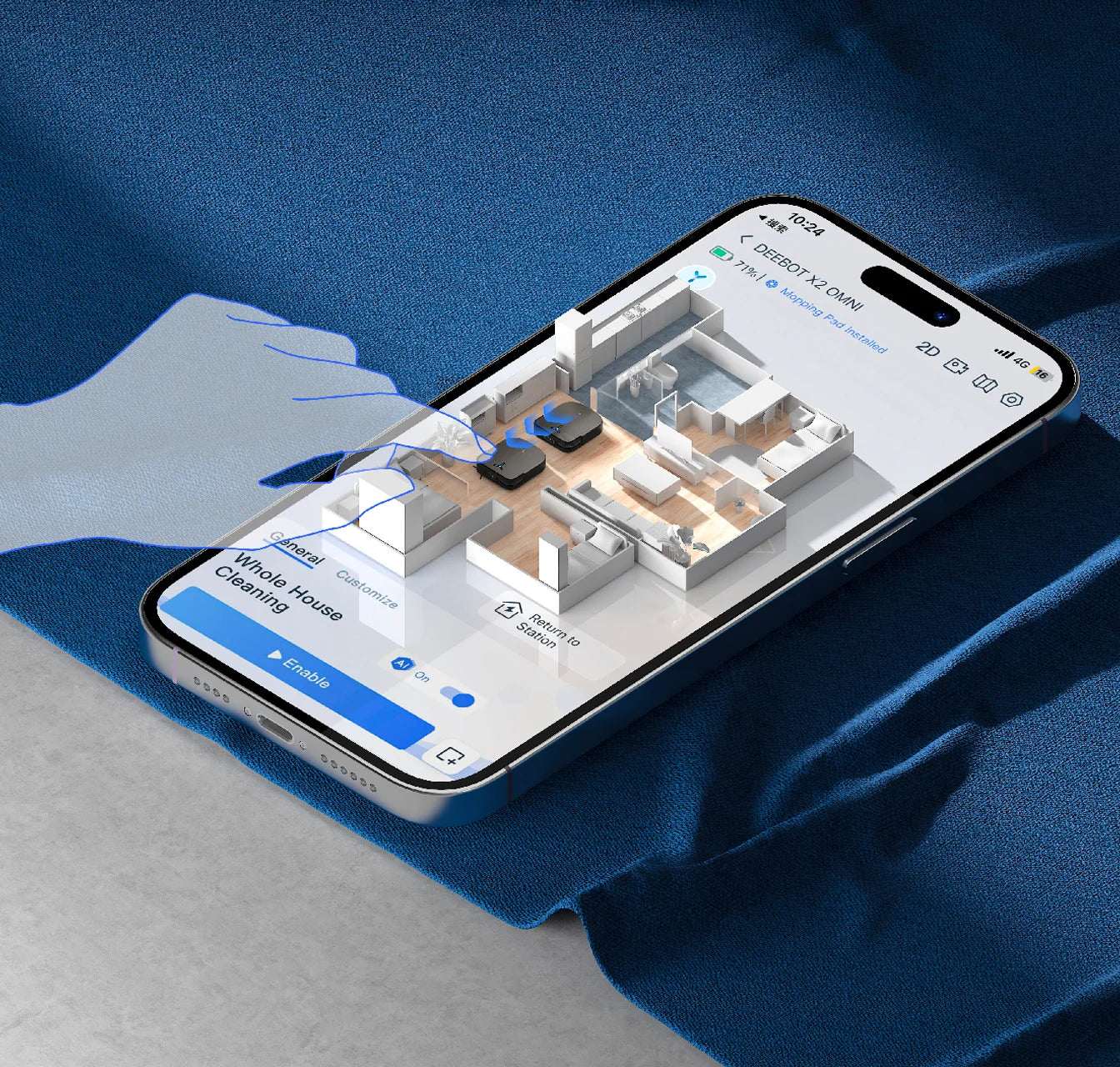
3D Mapping
Through upgraded 3D mapping, the DEEBOT X2 OMNI can now identify and clean specific areas, for example the dirt under the dining table in the living room. You can assign the X2 to clean a designated area no matter what how big the stain is. Simply swipe your finger on the App over the target area and the X2 will take care of it.
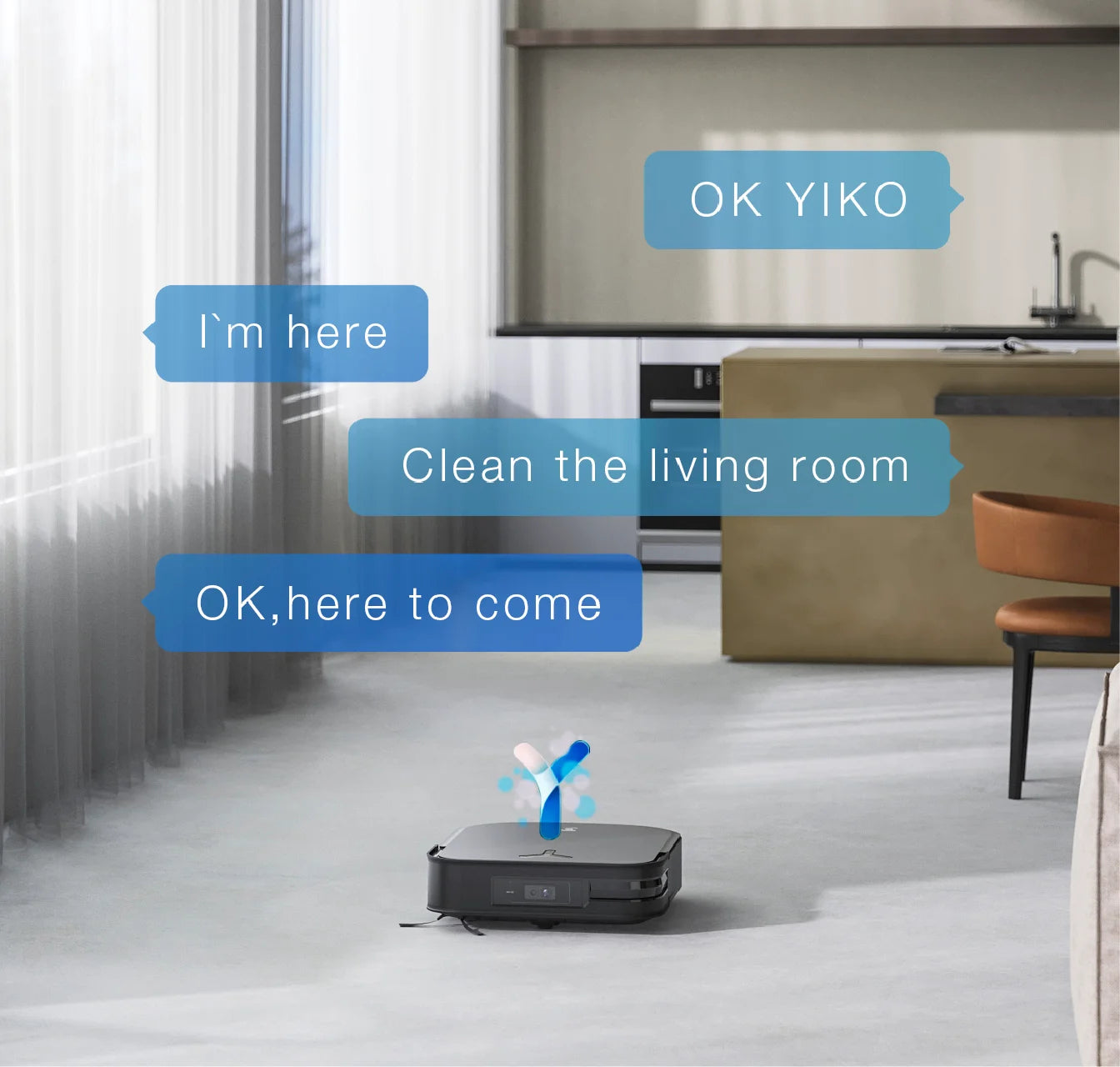
YIKO Voice Assistant 2.0
The YIKO voice assistant supports multiple voice control scenarios, including conversations with multiple commands, local dialects, offline natural language processing, remote control, cleaning scheduling, and more. YIKO offers a truly effortless and immersive cleaning experience as your one and only smart house keeper.