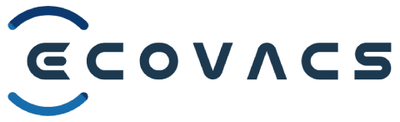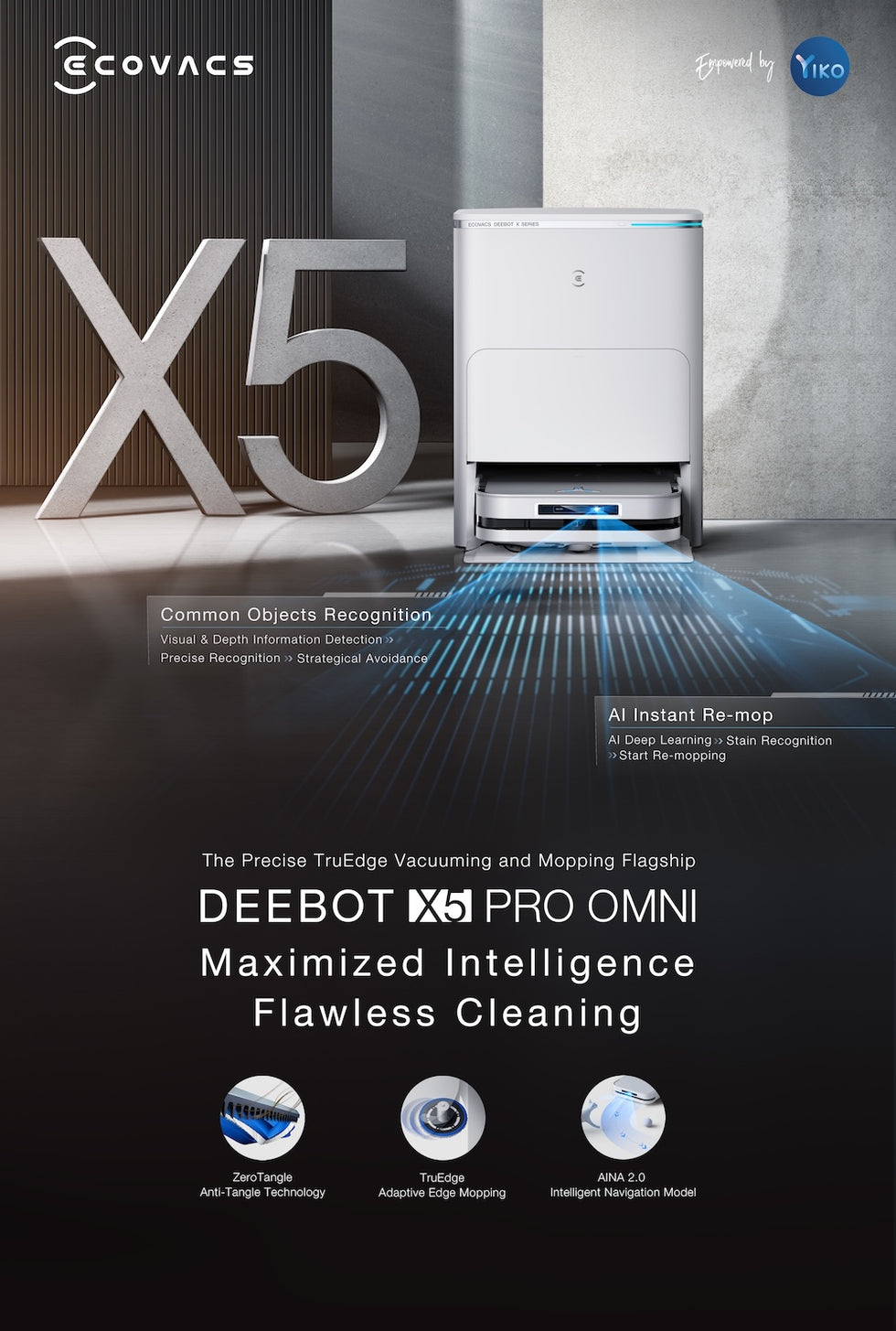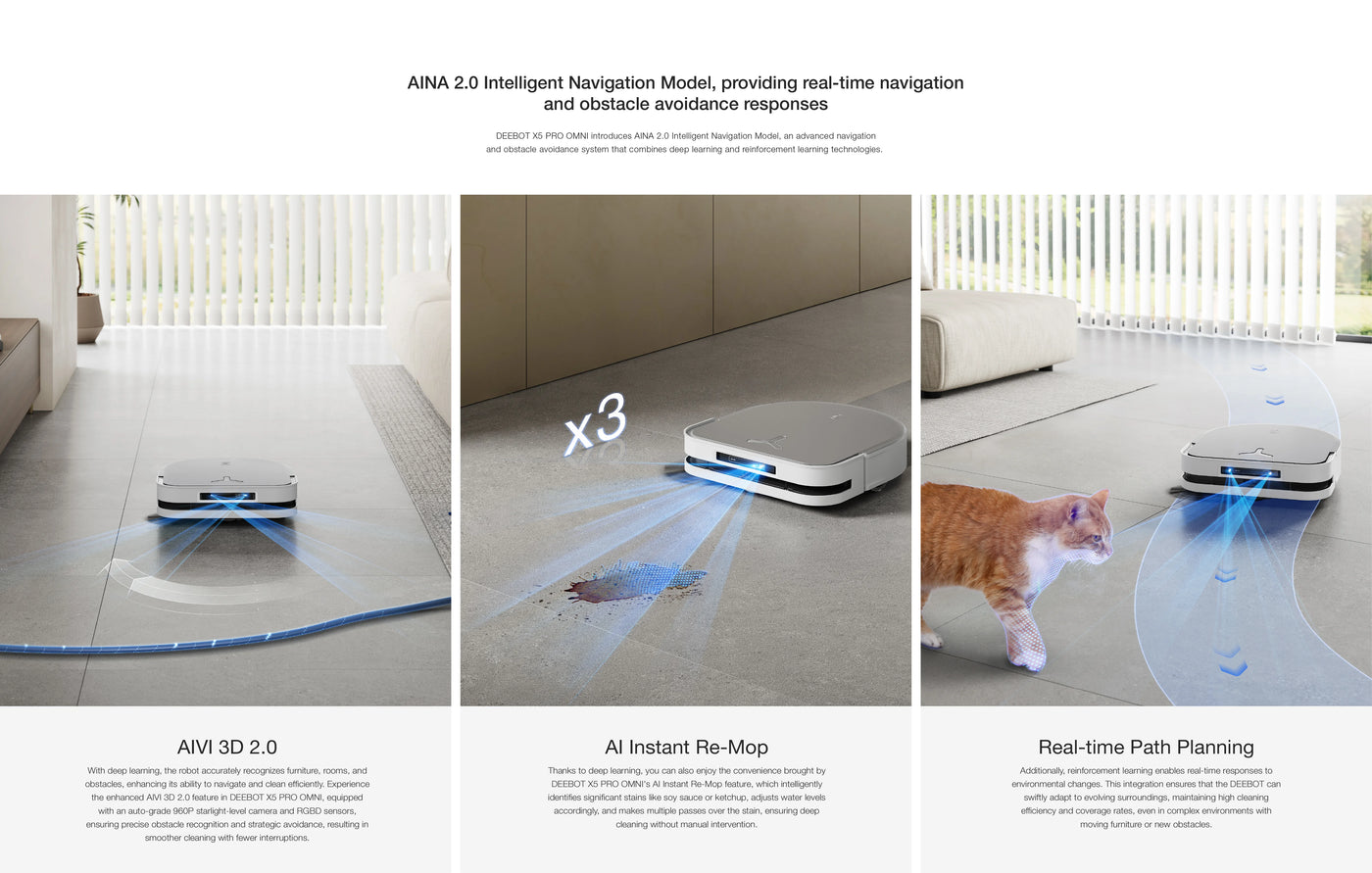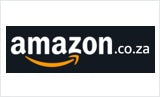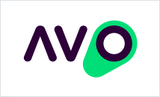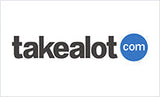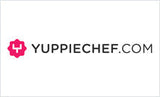DEEBOT X5 PRO OMNI Robot Vacuum Cleaner - OMNI Station, 12,800Pa Suction, 260min Runtime
60 Day Auto-Empty/Refill, AI AIVI™ 3D Obstacle Avoidance, Dual-laser Solid State LiDAR, 15mm Mop Lift
DEEBOT X5 PRO OMNI Robot Vacuum Cleaner - OMNI Station, 12,800Pa Suction, 260min Runtime is backordered and will ship as soon as it is back in stock.
Couldn't load pickup availability
Warranty information
Warranty information
We offer a one year limited warranty from the date of purchase. Please have a look at out warranty policy.
Delivery and Shipping
Delivery and Shipping
The product will ship 1 business day after purchase (except for pre-ordered products), and delivery will take 2-5 business days.
Compare /10
DEEBOT X5 PRO OMNI is the epitome of home cleaning innovation, seamlessly blending precision, power, and efficiency.
This advanced Vacuum and Mop Robot redefines the cleaning experience, effortlessly ensuring no dirt is left behind with its powerful suction and intelligent navigation.
Equipped with state-of-the-art technology, including a smart station for effortless maintenance, it simplifies cleaning tasks while keeping you connected and in control.
With DEEBOT X5 PRO OMNI, achieve a superior cleaning outcome with minimal effort, ensuring your home is impeccably clean in every corner.
Key Features and Benefits Overview:
1. Elevate Your Cleaning Experience with DEEBOT X5 PRO OMNI - Precise, Powerful, and Perfect in Every Corner
1) Ultra-thin and narrow body
2) TruEdge™ Adaptive Edge Mopping
3) ZeroTangle™ Anti-tangle Technology
4) Intelligent Deep Mopping
2. The unparalleled intelligence endows superior cleaning performance
1) TrueDetect™ 3D 3.0 obstacle avoidance
2) Real-time navigation and obstacle avoidance powered by AINA™ 2.0 Intelligent Navigation Model
3. Cleaning performance at new heights, leaving no dirt behind wherever it goes
1) 12,800Pa strong suction power
2) 15mm Mopping Pad Auto-lifting
3) 22mm Threshold Crossing
4. All-in-1 OMNI Station, excel in auto-maintenance even more
1) OMNI Station with Auto-Empty, Auto-Wash and Hot Air Drying all-in-1
2) 70℃ Hot Water Mop Washing
3) Mop Washing Tray 150-day Maintenance Free
MAIN FEATURES:
Ultra-Thin And Narrow Body:
DEEBOT X5 PRO OMNI boasts an ultra-thin and ultra-narrow body, equipped with fully embedded LiDAR and structured light technology, effortlessly navigating under furniture and through narrow passages for comprehensive whole-house cleaning, ensuring no space is left untouched.
TruEdge™ Adaptive Edge Mopping:
TrueEdge™ Adaptive Edge Mopping ensures precise edge cleaning with a minimum 1mm proximity, a 98% boost in edge coverage. DEEBOT PRO OMNI employs Continuously Variable Mop Extender technology to expertly clean edges with precision, ensuring mopping pads remain consistently close to the edge for thorough cleaning, supported by 3D Omni-Directional Collaborative Multi-sensors for accurate distance calculation and optimal corner coverage. Together with the D-shape body inspired by ancient Roman architectural techniques, DEEBOT X5 PRO OMNI delivers the ultimate edge and corner cleaning solution for a thorough vacuuming and mopping experience.
ZeroTangle™ Anti-tangle Technology:
DEEBOT X5 PRO OMNI prevents hair entanglement and ensures efficient suction by incorporating Dual Comb Teeth Arrays for hair removal and flow guide, and a newly designed anti-tangling roller brush employs a structure with 21° flat bristles and outward-rotating angled bristles, providing users with a hassle-free cleaning experience and minimal maintenance, with a tangling rate as low as 0%.
Intelligent Deep Mopping:
Utilising cutting-edge sensors and algorithms, DEEBOT X5 PRO OMNI detects and targets heavily soiled areas, automatically providing an extra mopping pass for a thorough and pristine clean, ensuring impeccably sanitised floors with minimal effort on your part.
TrueDetect™ 3D 3.0 Obstacle Avoidance:
DEEBOT X5 PRO OMNI introduces TrueDetect™ 3D 3.0, utilising structured light technology and advanced 3D imaging algorithms to accurately scan and avoid obstacles in real-time, ensuring precise navigation and preventing entanglement with household items, carpets, and wires for a hassle-free cleaning experience.
AINA™ 2.0 Intelligent Navigation Model:
DEEBOT X5 PRO OMNI sets a new standard for cleaning precision by leveraging the advanced AINA™ 2.0 Intelligent Navigation Model, providing real-time navigation and obstacle avoidance, ensuring optimal cleaning outcomes in any environment with its enhanced intelligence and adaptive capabilities.
Elevating precision cleaning with AINA™ 2.0 next-level navigation and intelligence for optimal results.
Real-time Path Planning:
Additionally, reinforcement cleaning enables real-time responses to environmental changes.
This integration ensures that the DEEBOT can swiftly adapt to evolving surroundings, maintaining high cleaning efficiency and coverage rates, even in complex environments with moving furniture or new obstacles.
AIVI™ 3D 2.0 Artificial Intelligence Obstacle Avoidance:
With deep cleaning, the robot accurately recognizes furniture, rooms, and obstacles, enhancing its ability to navigate and clean efficiently. Experience the enhanced AIVI 3D 2.0 feature in DEEBOT X5 PRO OMNI, equipped with an auto-grade 960P starlight-level camera and RGBD sensors, ensuring precise obstacle recognition and strategic avoidance, resulting in smoother cleaning with fewer interruptions.
Upgraded YIKO™ 2.0 AI Voice Assistant:
Transform your cleaning experience with the upgraded YIKO™ 2.0 AI Voice Assistant in DEEBOT X5 PRO OMNI, boasting six new upgrades for streamlined interaction, including multi-turn conversations, task adjustment, mobile manipulation, scheduled cleaning, offline Natural Language Processing (NLP), and multi-command interaction, offering unparalleled convenience and customisation.
Al Instant Re-Mop:
Thanks to deep cleaning, you can also enjoy the convenience brought by DEEBOT X5 PRO OMNI's Al Instant Re-Mop feature, which intelligently identifies significant stains like soy sauce or ketchup, adjusts water levels accordingly, and makes multiple passes over the stain, ensuring deep cleaning without manual intervention.
Video Manager:
DEEBOT X5 PRO OMNI's real-time Video Manager enables you to keep in touch with family members at home and monitor your house at all times.
12,800Pa Strong Suction Power:
With 12,800Pa Monstrous Suction Power, DEEBOT X5 PRO OMNI ensures thorough cleaning on both hard floors and carpets, boasting a high-speed motor and a straight-through duct design for maximum efficiency, leaving no dirt behind. Featuring a 200mm main brush length, it increases cleaning efficiency by 19%.
15mm Auto Mop-Lifting:
DEEBOT X5 PRO OMNI delivers effortless carpet cleaning by automatically lifting the mopping pad. The Auto-lift Mopping System lifts the mopping plates when a carpet is detected. The suction power will be boosted as well, supporting your clean home in all scenarios and ensuring effective prevention of cross-contamination.
22mm Threshold Crossing:
DEEBOT X5 PRO OMNI effortlessly overcomes obstacles up to 22mm in height, ensuring seamless navigation across thresholds and sliding door slides, providing uninterrupted cleaning sessions and eliminating concerns about barrier crossings.
OMNI Station with Auto-Empty, Auto-Wash and Hot Air Drying all-in-1:
Featuring the OMNI Station, DEEBOT X5 PRO OMNI boasts Auto-Empty technology and a sealed dust disposal path to maintain a dust-free and anti-allergic environment, complemented by a 2-hour Hot Air Drying system to effectively prevent the growth of bacteria and odours, ensuring a hygienic cleaning experience from start to finish.
70℃ Hot Water Mop Washing:
Introducing innovative 70°C Hot Water Mop Washing, DEEBOT X5 PRO OMNI effectively removes dirt and stains from the mop while eliminating cross-contamination, ensuring thorough cleaning and preventing floor dirt buildup
Mop Washing Tray 150-day Maintenance Free:
DEEBOT X5 PRO OMNI boasts an upgraded filtration structure that ensures ultra-long maintenance-free cleaning, requiring manual intervention only once every x days, providing convenience and peace of mind for uninterrupted cleaning sessions.
Widget, Dynamic Island, Apple Watch, Multiple Entrance For Easy Manipulation:
DEEBOT X5 PRO OMNI supports interactive features including Widgets and Dynamic Island, enabling users to control their cleaning tasks with just a few touches, offering convenient access to essential commands and real-time status updates on smartphones and Apple Watch for effortless management of their cleaning routine.
260min Long Battery Life:
Enjoy uninterrupted cleaning sessions with the DEEBOT X5 PRO OMNI's long battery life, boasting a built-in 6400mAh lithium battery that supports up to 260 minutes of continuous cleaning on a single charge (on the lowest suction setting and 164 minutes on the highest suction setting), covering up to 290 square meters of space, with real-time battery status displayed in the app.
Intelligent Hosting:
Optimise your cleaning routine effortlessly with DEEBOT X5 PRO OMNI's Intelligent Hosting feature, which dynamically adjusts cleaning parameters based on room types, floor materials, cleaning habits, and floor cleanliness levels, eliminating the need for manual settings and ensuring optimal cleaning with just one click.
Compatible with Amazon Alexa, Google Assistant & Apple Siri (via Shortcuts):
DEEBOT X5 PRO OMNI seamlessly integrates with Amazon Alexa and Google Assistant as well as Apple Siri Shortcuts, offering hands-free control over your cleaning tasks, making cleaning as simple as a voice command.
-
Colour
-
DEEBOT Navigation Type
-
DEEBOT Obstacle Avoidance
-
DEEBOT Integrated Voice Control (YIKO)Amazon Alexa, Google Assistant, YIKO™ 2.0
-
DEEBOT Cleaning Mode
-
DEEBOT Ultrasonic Carpet Detection (Y/N)
-
DEEBOT Main Brush Pressure Boost (Y/N)
-
DEEBOT Vacuum Level (MAX)
-
DEEBOT Dust Box Capacity (mL)
-
DEEBOT Dust Box Filter
-
DEEBOT Washable Filter (Y/N)
-
DEEBOT Filter Level
-
DEEBOT Dust Box Detection (Y/N)
-
DEEBOT Main Brush Type
-
DEEBOT Main Brush Material
-
DEEBOT Tangle Detection (Y/N)
-
DEEBOT Mopping Cleaning Mode
-
DEEBOT Mopping System
-
DEEBOT Water Level Adjustment
-
DEEBOT Internal Water Tank Capacity (ml)
-
Auto Refill (Station to DEEBOT)
-
DEEBOT Automatic Mop Lifting (Y/N)
-
DEEBOT Automatic Mop Lifting (mm)
-
DEEBOT Barrier Crossing Ability (mm) (With Mop, Wet Ground)
-
DEEBOT Barrier Crossing ability (mm)(With Mop, Dust Ground)
-
DEEBOT Mop Dimension (cm²) or Diameter (mm)
-
DEEBOT Mop Water Content Adjustment (Come Out of the Base Station)
-
Station Automatic Mop Cleaning
-
Station Warm Water Mop Cleaning (Y/N)
-
Station Clean Water Tank Capacity (L)
-
Station Dirty Water Tank Capacity (L)
-
Station Noise of Mop Washing dB(A)
-
Station Mopping Area Based on Water Tank Capacity (m²)
-
Station Low Water Level Alert (Y/N)
-
Station Hot Air Dry
-
Station Hot Air Dry Duration
-
Station Detachable Cleaning Tank (Y/N)
-
Station Auto Dust Collection
-
Station Dust Collection Duration
-
Station Dust Collection Noise (dBA)
-
Station Noise of mop washing (dBA)
-
Station Vacuum Level (Pa)
-
Station Dust Bag Capacity (L)
-
Station Dust Bag Detection (Y/N)
-
DEEBOT Dimension (mm)
-
DEEBOT Noise-Standard Mode (dBA)
-
DEEBOT Battery Type
-
DEEBOT Battery Capacity (mAh)
-
DEEBOT Number of Cells
-
DEEBOT Working Time on Hard Floor-Silent Mode (sweep) (min)
-
DEEBOT Working Time on Hard Floor-Standard Mode (sweep)(min)
-
DEEBOT Working Time on Hard Floor-Silent Mode (sweep & mop)(min)
-
DEEBOT Working Time on Hard Floor-Standard Mode(sweep & mop)(min)
-
DEEBOT Charging time(H)
-
DEEBOT Rated Power(W)
-
DEEBOT Working Voltage(V)
-
Station Dimension (mm)
-
Station Rated Power (W)
-
Station Rated Working Voltage (V)
-
Station Rated Output
-
Total Net Weight (KG)
-
DEEBOT Net Weight (KG)
-
Station Net Weight(KG)
-
Gross Weight (KG)
-
Outer Carton Dimension (mm)
-
What's in the Box
How do I disassemble and clean the side brush
How do I removeclean the Dust Bin
Guide for cleaning task in mop & vacuum mode
How do I disassemble and clean the brush
How do I start station self cleaning
How do I upgrade firmware version
How do I start the smart cleaning mode
How to divide an areacombine the areas
Replace the dust collection bag
How do I start custom cleaning
How do I set up a virtual wall
How do I share the app with others
Water Tank Installation and Maintenance
How do I disassemble the mopping pad plates and clean the mopping pads
How to deal with the Robot alarm Difficulty in running, please check the drive wheels
How to deal with the Robot alarm Anti drop sensors have accumulated dust, please wipe it clean
What can I do if the mopping pad plate can not expand outward normally
How to set Hot Air Drying Duration
How do I connect DEEBOT to the Internet?
How do I connect DEEBOT to the Internet?
- Before you connect
- Scan the QR code on the robot and download the ECOVACS HOME App (make sure to enable location, local network, and other required permissions during app installation).
- Make sure your router has 2.4 GHz wireless signals enabled. 1.3 Make sure your phone is connected to your home Wi-Fi network and that you can access the Internet normally through any browser. 1.4 Make sure that Bluetooth is enabled on your phone. Note: If your router is configured to send out two Wi-Fi signals, set your phone to ignore 5 Ghz Wi-Fi hotspot signals.
- Connecting DEEBOT
- Follow the App prompts and tap Add Robot. The default method to connect DEEBOT is to scan the QR code on the robot, but you can also connect it manually (search for your DEEBOT model or name, then select the product name under the correct series).
- Before you connect
- Turn on DEEBOT's power switch. After the power-on prompt ends, select "I've powered on the robot" (the Wi-Fi indicator on the robot should be flashing), and then tap Next.
- Press and hold the reset button for 1 second, and then release it. When you hear "Bluetooth hotspot turned on", tap Next to search for DEEBOT. The search should find (ECOVACS-XXXX-XXXX). Tap to pair. "Connection successful" will be displayed after successful pairing.
- Connect DEEBOT
- After successful Bluetooth pairing, select your home Wi-Fi connection, enter your Wi-Fi password, and then tap Next to start connecting.
You cannot set your router to hide Wi-Fi signals.
Currently, DEEBOT does not support VPNs, proxy servers, or networks authenticated via a webpage.
Make sure your router has MAC address filtering disabled. Once connected, you can find your MAC address by opening the App and going to Settings > Robot details.
Why is there still hair wrapped around the main brush?
Why is there still hair wrapped around the main brush?
- We recommend using a stronger gear for improved anti-tangle results.
- While the main brush works great for most hair types, there will still be a small amount of hair that gets tangled when the brush is used on long and tangled hair. Compared to other main brushes, this brush saves you a lot of cleaning time and effort. It should be cleaned on a regular basis.
Note:
What should I do if the mopping pad plate does not retract properly?
What should I do if the mopping pad plate does not retract properly?
- Go to App > Settings > Robot Advanced Settings and make sure that TruEdge Adaptive Edge Mopping is enabled.
- Manually move the mopping pad plate back and forth to check for any stuck foreign objects.
- Restart DEEBOT.
- If the issue persists, please contact customer service.
Note:
Please be aware that if the mopping pad plate is manually extended when DEEBOT is turned off, it cannot be manually retracted. The mopping pad plate will automatically retract when DEEBOT is switched on.
When cleaning, why does the mopping pad not always extend?
When cleaning, why does the mopping pad not always extend?
- When DEEBOT is in Mop Only mode or Vac and Mop mode, the mopping pad will normally extend outwards when cleaning along edges or in a straight line to achieve full coverage (it will not extend when zigzagging). 2. The mopping pad plate will retract when it is lifted, including in the following scenarios: quick mapping, DEEBOT navigation, crossing rooms, returning for mop washing/charging, avoiding obstacles, moving onto carpets, suspending/ending task and moving machine;
How do I set DEEBOT's mop drying duration?
How do I set DEEBOT's mop drying duration?
- Open the App > Enter the DEEBOT operation page > Station > Station Advanced Settings > Hot Air Drying Duration.
Note:
- The default mop drying duration presets are: 2 hours, 3 hours, and 4 hours.
- This function only works when DEEBOT is in Mop Only mode, Vac and Mop mode, or Mop after Vac mode.
- The mop drying duration defaults to the setting before DEEBOT starts operating. If you adjust the mop drying duration while DEEBOT is cleaning, the new setting will only take effect the next time it starts cleaning.
How to use the YIKO voice assistant?
How to use the YIKO voice assistant?
- Open the App > Enter the App operation page > Settings in the upper right corner > YIKO Settings > enable Voice Assistant. Note: If you disable the YIKO voice assistant > Voice Assistant, the DEEBOT AUTO button will turn yellow.
- OK YIKO Voice Command Guide
- In YIKO voice assistant, tap All to view all YIKO voice commands.
You can try saying things like "OK YIKO, clean the house" or "OK YIKO, increase suction power" to DEEBOT.
Note:
- YIKO is always learning new voice commands. Open the App to see what voice commands you can use.
- YIKO voice commands can be triggered within a 5 m range.
- YIKO voice assistant currently supports the following offline functions. Other voice commands can only be used once connected to a network. OK YIKO, turn on Bluetooth and connect.
- In YIKO voice assistant, tap All to view all YIKO voice commands.
OK YIKO, start mapping.
OK YIKO, start cleaning.
OK YIKO, clean the house.
OK YIKO, return to the docking station.
OK YIKO, return to charge.
OK YIKO, leave the docking station.
OK YIKO, start docking station self-cleaning
OK YIKO, turn off Child Lock.
How do I use the Video Manager?
How do I use the Video Manager?
- Video Manager instructions:
- Video Manager and Smart Cleaning cannot be used at the same time, but you can switch between both features freely.
- Video Manager supports picture taking, video recording, voice calls, Patrol, Arrival on command, and gallery management.
- Instructions:
- Go to Video Manager > Camera > Take pictures in real time.
- Go to Video Manager > Camera > Record a silent video (up to 15 s).
- Go to Video Manager > Camera > Manage your gallery photos and videos.
- Go to Video Manager > Voice Call > Make a video call.
- Go to Video Manager > Patrol > DEEBOT goes to each configured point (north, east, south west) to take pictures, then automatically returns to the docking station.
- Go to Video Manager > Arrival on command > Mark a location on the map. Tap GO to make DEEBOT automatically move to the marked location.
The waste water in the cleaning sink cannot be recycled or the waste water tank doesn't have any water, but the robot reminds that the waste water tank is full.
The waste water in the cleaning sink cannot be recycled or the waste water tank doesn't have any water, but the robot reminds that the waste water tank is full.
* Please check whether the indicator on the station flashes, if it flashes, the station needs to be powered off first. And then troubleshoot after the station being powered on again.
- Take out/Exit the robot from the station, then check whether there is any foreign object blocking the water hole in the cleaning sink, if there is, please clean it.
- Open the top cover of the station, take out the clean water tank and the waste water tank. Open the covers of the tanks to check whether the sealing plugs are properly installed, and close them after 10 seconds.
- Press the sealing plugs of the clean water tank and the waste water tank.
- Put the water tanks back to the station and press them.
- If the robot prompts "The cleaning sink is full" when the cleaning sink is empty, please check whether the water level sensor is dirty, and wipe the water level sensor on both sides of the cleaning sink with a tissue.
What should I do if the robot gets carpets wet while mopping?
What should I do if the robot gets carpets wet while mopping?
Higher pile carpets may get wet during cleaning by the robot.
In the app go to Smart Cleaning > Map > Edit Map > Virtual Wall to set virtual walls where needed.
Why do robots get carpets wet?
When cleaning, the mopping pads will lift up when the carpet detection sensor detects carpet. It takes time for the mopping pads to lift. However, the robot does not stop moving, meaning the robot may go onto the carpet for a short distance before the mopping pads are fully lifted up, leading to them becoming wet.
Auto-emptying failed, or dust bag not detcted or is full.
Auto-emptying failed, or dust bag not detcted or is full.
Fails to collect dust?
- Make sure that the dust bag is fitted correctly and that the dust collection cabin is fully closed.
- Make sure that DEEBOT is correctly placed on the station.
Dust Bag not detected?
- Open the dust collection cabin and check whether there is a dust bag installed. If there is no dust bag, please install it correctly.
- If there is a dust bag, remove it and re-install it again.
The robot continues to indicate that the dust bag is full after replacing with a new one.
- Power off the robot and restart it. Disconnect the power of the station and then connect it again.
- Check the firmware version of the robot, please update it to the latest version.
- Make sure that the robot is charging. Re-install the dust bag.
The base station is not dispensing hot water when cleaning the mopping pads.
The base station is not dispensing hot water when cleaning the mopping pads.
Note:
Every time the cleaning task is started, the mopping pads are moistened with cold water, and then cleaned with hot water.
- Make sure the robot is connected with the ECOVACS HOME App.
- Open the app and go to Smart Cleaning > Station. Please select hot water washing or deep washing. Hot water will not be dispensed for pads cleaning if you select energy-saving washing.
Note:
- Clean water heating is a dynamic process, and the temperature in the initial stage of the cleaning process will be slightly lower.
- If the water temperature is too high, the function will be temporarily turned off to prevent injury.
When DEEBOT is cleaning, the mopping pad plates do not lift up or bump into mats. What should I do?
When DEEBOT is cleaning, the mopping pad plates do not lift up or bump into mats. What should I do?
Mopping pad plates do not lift up?
- You can open the App, enter Smart Cleaning, and tap the carpet on the map to see the carpet cleaning strategy. If you want to adjust the carpet, you can select the carpet to add or delete, and you can also reset the carpet strategy that has been added.
- Confirm the robot's cleaning mode:
- In Vacuum mode, the mopping pad plates are lifted. This is normal.
- In Mopping mode, the mopping pad plates will only automatically lift up when carpet is detected.
- In Vacuum and Mopping mode, the mopping pad plates will only automatically lift up when carpet is detected.
- (4) In Mop after Vacuum mode, the mopping pad plates will be lifted up for the vacuum phase and lowered for the mopping phase. They will only lift-up again if carpet is detected.
- If the above situations are not relevant to your problem, try the below steps:
- Check whether the mopping pad plates have debris stuck in it. Clean it if any debris.
- Check whether the mopping pad plates are correctly attached on the robot. If not, attatch them again.
Carpet Strategy instructions:
Avoid: DEEBOT will avoid the carpet when cleaning, this setting is recommended for medium and long-haired carpets.
Vacuum Only: For short-haired carpets (under 10mm) or mats at home
Pass Only: This is recommended for medium to long-haired carpets in doorways or across the room.
The mopping pad plates will lift up when cleaning carpets, however when the robot encounters a curled carpet corner it might get stuck. It is recommended that you use double-sided tape to stick down curled corners or use a virtual wall to avoid the area.
The mopping pad plates are not fully installed/are entangled?
The mopping pad plates are not fully installed/are entangled?
Robot prompts that mopping pad plates are not fully installed:
After disassembling the mopping pad plates and re-installing them, you will hear the click sound to indicate they are successfully installed, then restart the robot. If the problem persists, please contact Customer Care.
Robot prompts that the mopping pad plates are entangled with debris:
Flip over the robot and check whether there is debris entangled in the mopping pad plates. If there is, clean them. If the problem still remains after cleaning, please contact Customer Care.
How do I check the driving wheels if they are stuck?
How do I check the driving wheels if they are stuck?
- Check whether the robot's anti-collision protection strips have been removed. If not, please remove them first.
- Power off the robot, flip over and gently rest it upside down.
- Press and rotate the driving wheels to remove any entangled debris.
The robot cannot return to the station. What should I do?
The robot cannot return to the station. What should I do?
- Keep the area around the station is clear of objects. Remove any obstructions.
- Has the station been disconnected from the power source or manually moved? If so, please place the station at its original position and re-connect to the power source.
- Check the station tray and surrounding floor for water puddles. If there are water puddles, wipe the charging tray and surrounding floor with a dry cloth.
- Check that the mopping pad plates are correctly installed and make sure that you hear a click to indicate that they are in place.
- If the robot becomes stuck or the alarm is sounded while cleaning, please manually check the robot.
- Check whether the ground at the station is uneven. If so, please place the station on a flat ground.
- Check whether the route is blocked, for example, the door of the room where the station is located is closed.
- Place the robot directly in front of the station, and press and hold the start button to see if it can return to the station. If this does not work, please contact Customer Care.
Note:
- It is recommended that the robot starts cleaning from the station.
- Make sure the charging tray for the base station and the cleaning tray in the cleaning sink are installed in place.
The driving wheels are stuck or not clean.
The driving wheels are stuck or not clean.
- Power off the robot and turn it over gently.
- Press and rotate the driving wheels to clean the entanglement.
- Press and rotate the driving wheels, and use the semi-dry mop to clean it.
Why do the mopping pads plates sometimes lift up and sometimes not when DEEBOT is cleaning?
Why do the mopping pads plates sometimes lift up and sometimes not when DEEBOT is cleaning?
- When DEEBOT is cleaning, DEEBOT will lift up the mopping pads when navigating across zones and back to wash and recharge to avoid secondary pollution.
- DEEBOT will lift up the mopping pads by default when walking on the carpet, crossing obstacles or getting out of trouble.
- DEEBOT will lift up the mopping pads when creating a map.
Upgrade your DEEBOT - firmware upgrade
Upgrade your DEEBOT - firmware upgrade
For better product experience, sometimes you need to upgrade the firmware in the ECOVACS HOME App. Here are some tips and guidance for you about the upgrade.
Tips:
- The robot needs to be placed in the base station and charged.
- The battery level need to be more than 50%. (It is recommended to upgrade after 3 hours of charging.)
- Make sure DEEBOT is connected with the ECOVACS HOME App, and the WiFi signal is good.
Steps:
- Login in the ECOVACS HOME App
- Tap the Enter Smart Cleaning
- Tap the setting icon on the right top corner of the screen
- Select "About DEEBOT“ > ”Update DEEBOT“
Notes: If automatic upgrade is enabled, DEEBOT will upgrade to the latest version automatically.
What should I do if the robot finds the station but cannot enter?
What should I do if the robot finds the station but cannot enter?
- Power off the robot, flip it upside down, and wipe the driving wheels with a dry cloth.
- Wipe the station charging tray and surrounding water puddles with a clean, dry cloth.
- Check that the mopping pad plates are correctly installed and make sure that you hear a click to indicate that they are in place.
- Place the robot in front of the station and press and hold the start button to make the robot automatically return to the station.
Reminder: Do not add any other cleaning solution. When using the ECOVACS cleaning solution, follow the instructions on the bottle.
DEEBOT's real-time cleaning route is chaotic.
DEEBOT's real-time cleaning route is chaotic.
- Let the robot start from the station, complete a full cleaning cycle and observe again.
- If it is still chaotic, you can try the following:
- Check whether the TrueDetect 3D and the navigaition components are dirty. Clean them with clean cloth if so.
- Check whether there are numerous obstacles in the room. As the robot's route may appear a bit chaotic when avoiding obstacles, remove them to make it easier for the robot to follow the route.
- Check whether the driving wheels are dirty. If so, wipe clean them with a dry cloth.
Note:
Do not add any other cleaning solution to the clean water tank, as this may cause the robot's wheels to slip.
The robot is unable to update firmware.
The robot is unable to update firmware.
Unable to update firmware?
- Check whether DEEBOT is in charging state.
- Check DEEBOT's remaining battery charge. If DEEBOT's battery is low or empty, the firmware upgrade cannot be performed. It is recommended to upgrade after 3 hours of charging.
Firmware fails to update?
- Please place the DEEBOT and station in a location with a strong network signal. If DEEBOT is located in a location with a weak signal, it may experience a download timeout and the upgrade may fail.
- Check if the station can control the robot. You can tap the start/pause button on the station and observe the outcome. If there is no response, the upgrade will fail. You can try to pair the robot and station again and then try the upgrade again after the pairing is successful.
What should I do if the robot missed areas while cleaning?
What should I do if the robot missed areas while cleaning?
How can I tell if the robot is missing areas while cleaning?
Missing areas definition: When the robot is performing the vacuuming and mopping tasks in AUTO Mode or Area Mode, wait for the robot's voice prompt to indicate that it has completed cleaning. If any area is not cleaned, we can consider it as a missed area.
If there is a missed area, we can do this:
Confirm whether the missed area is always the same area
- Same area:
- Please check whether the Carpet Strategy is set to Avoid in the app. If a carpet is detected in the entrance of the area, the area will be avoided. Please try to change the Carpet Strategy to Pass only.
- Check for areas with thick carpet or floor mat at the entrance of the area. If the carpet/mat thickness or the door sill height exceeds 2cm, the robot will not pass through, and will give up cleaning the area. It is recommended to make the necessary adjustments.
- Different areas:
- Do not follow the robot while it is cleaning as it will consider you an obstacle. This will lead to missed areas due to obstacle avoidance.
- If there are many objects placed in the cleaning area, it may try to avoid them leading to missed areas. Move these objects and then observe if there are any changes.
The robot makes a loud noise when cleaning or an abnormal noise when mopping.
The robot makes a loud noise when cleaning or an abnormal noise when mopping.
The robot is too loud?
- If the suction power is set to strong suction power in the app, the noise will increase significantly as the suction power increases.
Does the noise fluctuate while working?
- If you enable the Auto-Boost Suction function in the app, the suction power will automatically increase when the robot detects carpet. If the robot is not on carpet, the robot will use the suction power you set.
- In AI smart hosting mode, the robot will automatically determine the suction power according to the room and floor types. The suction power may be increased or decreased when cleaning.
- If you use the Custom Cleaning mode, the suction power may vary across areas depending on your customized preferences.
Note:
All the above suction power changes are normal, and the suction power varies in different operating modes.
Abnormal noise during operation?
Remove the main brush and the main brush cover from the robot, start the robot and check for abnormal noise.
No abnormal noise: When the robot is operating, the rubber strip of the main brush cover is in contact with the floor. There will be abnormal noise when it rubs against the floor. After using a few times the noise should disappear.
Abnormal noise: Check whether the robot is entangled with other objects, causing it to work abnormally
- Turn the universal wheel to check that it rotates smoothly.
- Remove the side brushes and check whether the side brushes and the side brush bearings are entangled with debris.
- Remove the mopping pads, check the mopping pad plates for debris and remove them if any. Clean the plates and then reinstall them (press with both hands down during installation, and be sure to listen for a click to indicate that they installed correctly).
- (4) Shut down the robot and press the driving wheels down on both sides. Spin the driving wheels to confirm whether they are rotating. Check also whether they can rebound after being released;
- (5) Clean the dust bin and the suction nozzle. If you have used water to wash the filter, make sure to dry it before using it. (If it is still wet, it will make an abnormal noise).
Why can't DEEBOT recognize carpet completely or recognize a carpet as floor sometimes?
Why can't DEEBOT recognize carpet completely or recognize a carpet as floor sometimes?
Currently, some special materials and specifications of carpets may disturb the robot's recognition. Such as:
- Carpets with extremely hardness (similar to wooden floor hardness)
- Carpets with hair length less than 2mm
- PVC or other special materials
Additionally, you can open the app, tap Map Management-Map Edit-Add Carpet to make relevant settings.
What should I do if my robot is experiencing map confusion/map overlapping/distorted maps?
What should I do if my robot is experiencing map confusion/map overlapping/distorted maps?
After the map has been created, if the map is messed up/overlapped/distorted or inconsistent with the original map, you can try to restore the map.
- Open the app, tap Map Settings > Restore Map.
- If the map recovery is invalid, we recommend that you delete the map and use quick mapping to create a new map.
Note:
- Restoring a map simply returns the map to the previously saved version.
- After the map has been successfully restored, the room, furniture, and custom cleaning settings in the map will be restored to the settings when the map was backed up.
The robot cannot be charged.
The robot cannot be charged.
- Check whether the power cord is correctly plugged into the power outlet. You can also try a different outlet. Also check that the power cord is correctly plugged into the back of the station.
- Remove the top cover of the robot and make sure the power switch is pushed to "I" to power on the robot.
- Check that DEEBOT powers on normally.
- If it can be powered on: Please place the robot directly in front of the station, press and hold the AUTO button on the robot for 3 seconds to make the robot to return to the station to charge itself.
- Unable to power on the robot: If the robot cannot power on, manually push the rear end of the robot into the station cleaning sink. Once docked, a voice prompt will be broadcast and the robot will start charging.
- If a red light flashes while DEEBOT is operating, follow the voice prompts to troubleshoot the problem.
- Check whether genuine mopping pads are being used. If not, it is recommended to replace with genuine mopping pads and try again.
- Check the station cleaning sink, and whether the charging electrodes are dirty. Clean them and try again. If the issue persists, please contact ECOVACS Customer Care.
What should I do if the robot does not perform continuous cleaning?
What should I do if the robot does not perform continuous cleaning?
- Check whether Continuous Cleaning is enabled in the app.
- Continuous Cleaning cannot be triggered when Do Not Disturb is enabled.
- If the robot returns to the charger and an alert is triggered, continuous cleaning cannot be triggered.
- Once continuous cleaning is triggered, the robot cannot be restarted or restored to factory settings.
Note:
Continuous cleaning is valid only in AUTO mode.
How do I adjust the time interval for the robot to return to the station to clean the mopping pads?
How do I adjust the time interval for the robot to return to the station to clean the mopping pads?
Setting mopping pads cleaning intervals:
Open the ECOVACS Home app and go to Smart Cleaning to set the mopping pads cleaning interval.
Note:
The cleaning interval of the mopping pads can be adjusted during cleaning. If the cleaning interval is adjusted, the current cleaning interval will be based on the interval previously set. The next time the robot returns to the station, the robot will clean the mopping pads based on the newly updated interval.
What should I do if the App prompts that DEEBOT is blocked, and the cleaning ends during area cleaning?
What should I do if the App prompts that DEEBOT is blocked, and the cleaning ends during area cleaning?
If the door to the area was closed when DEEBOT cleans it last time, it will prompt that DEEBOT is blocked, and the cleaning ends when you select this area to clean in your next cleaning .
Solution: Please open the door to this area, and then let DEEBOT complete an auto-cleaning cycle. After that, please try to do the area cleaning again.
How do I charge my robot?
How do I charge my robot?
Robot charging instructions
Remove the robot's cover and power on the robot ("o" is off, "I" is on).
- Automatic robot docking and charging:
- Manual docking and charging:
Place the robot in front of the station, press and hold the robot's AUTO button for 3 seconds to make the robot return to the station where it will dock and start charging.
When the battery level is low after power-on and the robot is unable to automatically return to the station to charge, you can manually dock the robot to charge it.
If the robot cannot power on, manually push the rear end of the robot into the station cleaning sink. Once docked, a voice prompt will be broadcast and the robot will start charging.
Note:
It is recommended that the robot be fully charged before being used for the first time.
How do I set up scheduled cleaning?
How do I set up scheduled cleaning?
Robot scheduled cleaning settings:
Open the ECOVACS Home app and go to Smart Cleaning > Scheduled Cleaning to set the relevant settings, such as adding or deleting a schedule.
How to clean the waste water tank and the clean water tank?
How to clean the waste water tank and the clean water tank?
- Open the top cover of the station and take out the waste water tank. Open the cover of the waste water tank and clean up the waste water. (If the bottom of the tank remains dirty, you can use the cleaning tool to clean it up.)
- Open the top cover of the station and take out the clean water tank. Open the cover of the clean water tank, take out the filter assembly and clean the filter. Please put it back after cleaning.
How do I disassemble the mopping pad plates and clean the mopping pads?
How do I disassemble the mopping pad plates and clean the mopping pads?
Removing and cleaning the mopping pad plates
- Flip the robot upside down and place it on a soft floor mat.
- Rotate the mopping pad plates outwards (make sure the mopping pad plates are lifted).
- Use both hands to hold the mopping pad plates and lift them with a little force to remove them. Then you can tear off the washable mopping pads off the plates.
- Wash and dry the pads then they can be used again.
Mopping pads and plates installation
- Flip the robot upside down and place it on a soft floor mat.
- Align the mopping pads with the mopping pad plates and press the pads into the plates, then attach the plates to the robot. Make sure to hear a click to indicate that they are installed correctly.
How to clean the main brush?
How to clean the main brush?
- Power off the DEEBOT, and turn it over gently.
- Remove the cover of the main brush, and take out the main brush assembly.
- Clean the entanglement on the brush. ( You can also disassemble and clean the accessories on the both sides of the main brush.)
- Attach the main brush assembly to the robot properly.
Tips: Please rotate the main brush after installation and check if it can rotate smoothly before attaching the main brush cover.
How do I disassemble and clean the side brush?
How do I disassemble and clean the side brush?
- Power off DEEBOT then flip it over and place it with the bottom facing up.
- Lightly pull the side brush up and remove them.
- Clean the bearing and remove any entangling debris from the side brush.
- Push the side brush back into its mounting slot. You'll hear a click when it's properly installed.
How do I remove/clean the Dust Bin?
How do I remove/clean the Dust Bin?
- Remove the robot's top cover and take out the Dust Bin.
- Open the dust bin lock and empty the contents into the trash.
- Remove the filter element assembly.
- Clean the dust from the primary filter. (Note: Both inside and outside need to be cleaned)
- Tap the filter element assembly lightly to clean out the dust then wash the dust bin with water.
- After the cleaning is completed, re-install the filter elements and then insert them back into the robot.
Note:
If cleaned with water, leave it in a ventilated area to dry before use.
How to install my robot?
How to install my robot?
- Please open the packaging box, take out the robot, accessories and the station.
- Take off the DEEBOT cover, remove the DEEBOT anti-collision protection strips, and the protective things for the station.
- Flip DEEBOT over and place it bottom up. Take out the side brush from the accessory box, align the brush with its mounting slot and push it in. You'll hear a click when it's correctly attached.
- Take out the charging tray for the base station and place it in front of the station, aligning it properly. Press on both sides until it clicks into place.
- Take out the power cord, connect it to the power connector on the back of the station, switch on the power, and find a suitable location to place it against a wall.
(Place the station against a wall on a flat surface, leaving a clear space of 0.05m on the sides and 0.8m in front of the station.)
Tips:
The station is preferred to be placed on tile floor when possible. If you place it on wood floor, it is suggested to regularly check whether there is residual water at the bottom of the station. If so, please clean it in time to keep it dry.
How do I use the robot's Wi-Fi management function?
How do I use the robot's Wi-Fi management function?
- Confirm that DEEBOT has successfully connected to the app and is online.
- Open the app and go to Smart Cleaning > Settings (in the upper-right corner) > DEEBOT Information > Wi-Fi Management and tap "+" to add multiple Wi-Fi connections.
How do I use the Map Management function?
How do I use the Map Management function?
Map Management function is not available until mapping is complete.
The map is automatically saved after the mapping is complete. You can create up to 3 permanent maps and 1 temporary map. You can switch between maps manually.
Open the app, go to Smart Cleaning > Map Management to do related settings.
- Multifloor setting
- Quick mapping
- Map naming, map deletion, map backup and restore
- Once mapping is complete it will be automatically backed up.
- If you manually edit a map later on (such as setting virtual walls) but these are not manually backed up, when you restore the map it will be restored back to its original version.
- If there is a manual backup of the map from after it was edited, this is the version that will be restored if you restore the map.
- Virtual Wall: tap Map Edit to set up virtual wall
- Carpet strategy
- Area Type: Map Edit > Area Type
- Area Division: Map Edit > Area Division
- Area Merging: Map Edit > Area Merging
Note:
Do not set up virtual walls around the station. DEEBOT pauses working when virtual walls are being added, and resumes when adding is complete.
How to download the ECOVACS HOME App?
How to download the ECOVACS HOME App?
Scan the QR code on the robot or search the ECOVACS HOME App in Google Play or Apple App Store, and follow the instructions to download and install the App.
Tips:
* Please follow the guidance in the App to complete the registration, login and WiFi connection.
* Make sure your phone is connected with your home WiFi before adding a robot.
How do I open the Dust Collection Cabin and replace the Dust Bag?
How do I open the Dust Collection Cabin and replace the Dust Bag?
Replace the Dust Bag
- Press the release button of the Dust Collection Cabin.
- Remove dust bag and discard.
- Wipe the dust collection cabin with a dry cloth and install a new dust bag.
- Close the dust collection cabin.
How do I use the robot's Child Lock function?
How do I use the robot's Child Lock function?
If your robot is connected with ECOVACS Home App, open the app and go to Smart Cleaning > Settings > Child Lock to turn it on or off.
Note:
When Child Lock is turned on, the station buttons and the robot's start/pause buttons are locked and the button light is off.
How do I quickly create a map?
How do I quickly create a map?
Preparations before you create a map
- Open the doors to the rooms you want to map and remove obstacles that you think may disturb the cleaning. Ensure that there is sufficient light so that the map can cover the entire home environment.
- Power on the robot (remove the top cover and turn the switch to "I") and place it directly in front of the station.
- Tap the recall/exit button on the station to make the robot return to charge itself. Once docked it will start charging.
Quick Mapping
- Using the voice assistant:
- Using the app:
- After the mapping is complete, the robot will announce that mapping completed. This means the map was successfully created.
You can say to the robot: "OK YIKO, Quick Mapping"
Make sure your robot is connected with the ECOVACS HOME App and is online. Open the ECOVACS Home App and go to Smart Cleaning > Start Mapping
How do I use the Home Furnishing function?
How do I use the Home Furnishing function?
3D Map
The Home Furnishing function is available after the mapping is completed.
Open the app and go to Smart Cleaning > Map Management > Home Furnishing to set the relevant settings:
- Home Furnishing > Interior Furniture > Select the furniture you want to add (e.g. a bed) > Select size adjustment.
- Home Furnishing > Wall Edit > Select the outer wall border and adjust the size if needed
How do I use the station function?
How do I use the station function?
In the app you can view station information. You will receive a notification when the clean water tank in the station is running low or the waste water tank is full. (The button light on the station will also flash red)
You can also use the OK YIKO voice assistant to give voice commands to DEEBOT. You can say: "OK YIKO, clean the mopping pads". The robot will then start cleaning the mopping pads. You can also do this through the app by going to Station > Clean Mopping Pads. Please read the app for more voice commands.
How do I use the mopping function?
How do I use the mopping function?
- Open the top cover of the station to take out the clean water tank, open the water tank inlet and add clean water to the water tank up to the MAX line.
- Flip the robot upside down, place it bottom up, and install the mopping pad plates and mopping pads.
- Place the robot directly in front of the station, press and hold the start button to make the robot return to the station to charge. Once docked it will start charging.
- Press the start/pause button on the station or start/pause on the robot to start the cleaning task.
Tips:
- Do not add laundry detergent and other cleaning solutions other than Ecovacs cleaning solution into the clean water tank.
- Do not pause or stop the robot while it's cleaning and drying the mopping pads.
How do I use the Area Cleaning/Custom Cleaning/AI Hosting modes?
How do I use the Area Cleaning/Custom Cleaning/AI Hosting modes?
AI Smart Hosting Mode
- Open the ECOVACS HOME App, go to Smart Cleaning and you can select AI smart hosting mode.
- This mode can only be used after mapping is complete. Currently, it's only effective in the Whole House Cleaning Mode, and it will intelligently generate cleaning parameters based on AI recognition of rooms and floors.
Area Cleaning
- This mode can only be used after mapping is complete.
- After mapping is complete, the robot will divide the map into areas for cleaning.
- Select which area you want to clean based on your needs. In cleaning preferences you can select the cleaning mode, the cleaning frequency, suction power etc.
- Select multiple areas to clean. DEEBOT will clean the areas in sequence according to the selected cleaning order (this must be set each time).
- The suction power cannot be adjusted in Vacuum and Mopping mode, and the frequency cannot be adjusted in Mop after Vacuum mode.
- Using the voice assistant commands:
- Using the app:
How to use:
For example, you can say to the robot: "OK YIKO, clean Room A"
Select the areas that you want to clean in the App and set cleaning preferences accordingly.
Custom Cleaning
- Once mapping is complete, you can use Custom Cleaning. Custom cleaning can only be set within the map range.
- One or more custom areas can be added to the map. DEEBOT will clean the areas according to the order in which they are added.
- Select the cleaning mode (e.g. vacuum), frequency, and suction power in cleaning preferences.
- The suction power cannot be adjusted when mopping, and the frequency cannot be adjusted when in Mop after Vacuum mode.
How can I use the self-cleaning function to clean the cleaning sink of the station that are dirty?
How can I use the self-cleaning function to clean the cleaning sink of the station that are dirty?
Guide for the self-cleaning function of the base station
- Press and hold the Station Start button for about 3 seconds. The robot will automatically exit the Station and water will automatically flow from the cleaning sink.
- Use the cleaning brush to clean the cleaning sink.
- Once cleaning is complete, press and hold the Station Start button for 5 seconds, and the cleaning sink will drain out the dirty water.
- Place the robot in front of the Station, press and hold the Start button to let the robot return to charge itself.
- Open the Station top cover, remove the dirty water tank, and empty out the dirty water.
- If there is a lot of hair or dirt on the cleaning tray inside the cleaning sink, you can press the release button for the cleaning tray to remove it for cleaning. After cleaning, reinstall it.
Note:
- Before use, make sure that the clean water tank contains enough water.
- You can run the self-cleaning function as many times as needed.
The robot is alerting that there is an issue with the Anti-drop Sensor. What should I do?
The robot is alerting that there is an issue with the Anti-drop Sensor. What should I do?
App prompt: The Anti-drop Sensor is covered with dust. Please clean up.
- Flip DEEBOT over and wipe the Anti-drop sensors located at the bottom of the robot. (When flipping the robot, place it down gently)
- Shut down and restart.
YIKO voice assistant doesn't work or there is a response delay after waking up
YIKO voice assistant doesn't work or there is a response delay after waking up
- Make sure that your DEEBOT is connected with the ECOVACS HOME App and the YIKO voice assistant is enabled in the App.
- Please use more standard voice while saying "OK YIKO" to DEEBOT so that YIKO can understand you. You can follow the voice assistant guidance in the App.
- If there is too much noise or DEEBOT is far away from you, YIKO may not recognize your voice commands.
- Make sure your home WiFi signal is good, and keep both the ECOVACS HOME App and DEEBOT firmware versions are the latest.
If the issue persists, please try to reset your DEEBOT and try again.
App prompts that the robot is disconnected from the station. Or the station cannot control the robot.
App prompts that the robot is disconnected from the station. Or the station cannot control the robot.
DEEBOT is disconnected from the base station or the base station cannot control the DEEBOT:
- Disconnect the base station from the power supply and remove the DEEBOT cover, power off DEEBOT (switch to "O" ) and wait for 5~10 seconds.
- Reconnect the power supply to the base station and make sure the light on the base station panel is on.
- Power on the DEEBOT again (switch to "I"), and make sure you hear the power on tone.
- Hold the Auto Start button on the body of DEEBOT to let it automatically return to the base station (or manually push the tail end of DEEBOT to the base station cleaning sink) to ensure that the DEEBOT is correctly docked and the charging contacts are properly aligned. Wait for about 10~15S, tap the Start/Pause button on the station to try.
How do I use the customized scenario cleaning function?
How do I use the customized scenario cleaning function?
Set up customized scenario cleaning:
Open the ECOVACS HOME App and go to Smart Cleaning > Customized Scenario Cleaning to do the related settings.
Some water remains when the clean water tank and waste water tank are removed.
Some water remains when the clean water tank and waste water tank are removed.
This is because the entire principle of cleaning the mopping pads involves drawing water from the cleaning water tank through a water pump and a suction pipe. After cleaning, the water is pumped through a water pump and a suction pipe to the waste water tank. There may be some water residue at the connection, which will not affect operation and performance. Please wipe before use.
There is a strange sound when drawing water during the mopping pads cleaning.
There is a strange sound when drawing water during the mopping pads cleaning.
After cleaning, it is normal for the water to be pumped through a water pump and a suction pipe as it is pumped into the waste water tank. As the process draws to a finish, the small amount of water left over results in water and air mixing together, causing a gurgling sound. This is normal.
How do I change winter and daylight saving time?
How do I change winter and daylight saving time?
- You can select your time zone in App Settings > DEEBOT Info > Time Zone.
- You can also set the time zone of your phone system to match the time zone where you live, then select Sync With Phone Time Zone in the ECOVACS HOME App (App Settings > DEEBOT Info > Time Zone).
- When the time zone is modified, changes to times in the schedule and log are synchronized.
YIKO voice assistant doesn't work or there is a response delay after waking up
YIKO voice assistant doesn't work or there is a response delay after waking up
- Make sure that your DEEBOT is connected with the ECOVACS HOME App and the YIKO voice assistant is enabled in the App.
- Please use more standard voice while saying "OK YIKO" to DEEBOT so that YIKO can understand you. You can follow the voice assistant guidance in the App.
- If there is too much noise or DEEBOT is far away from you, YIKO may not recognize your voice commands.
- Make sure your home WiFi signal is good, and keep both the ECOVACS HOME App and DEEBOT firmware versions are the latest.
Notes:
YIKO voice assistant will not work while in video voice call.
If the issue persists, please try to reset your DEEBOT and try again.
Payment & Security
Your payment information is processed securely. We do not store credit card details nor have access to your credit card information.
Discover the DEEBOT X5 PRO OMNI
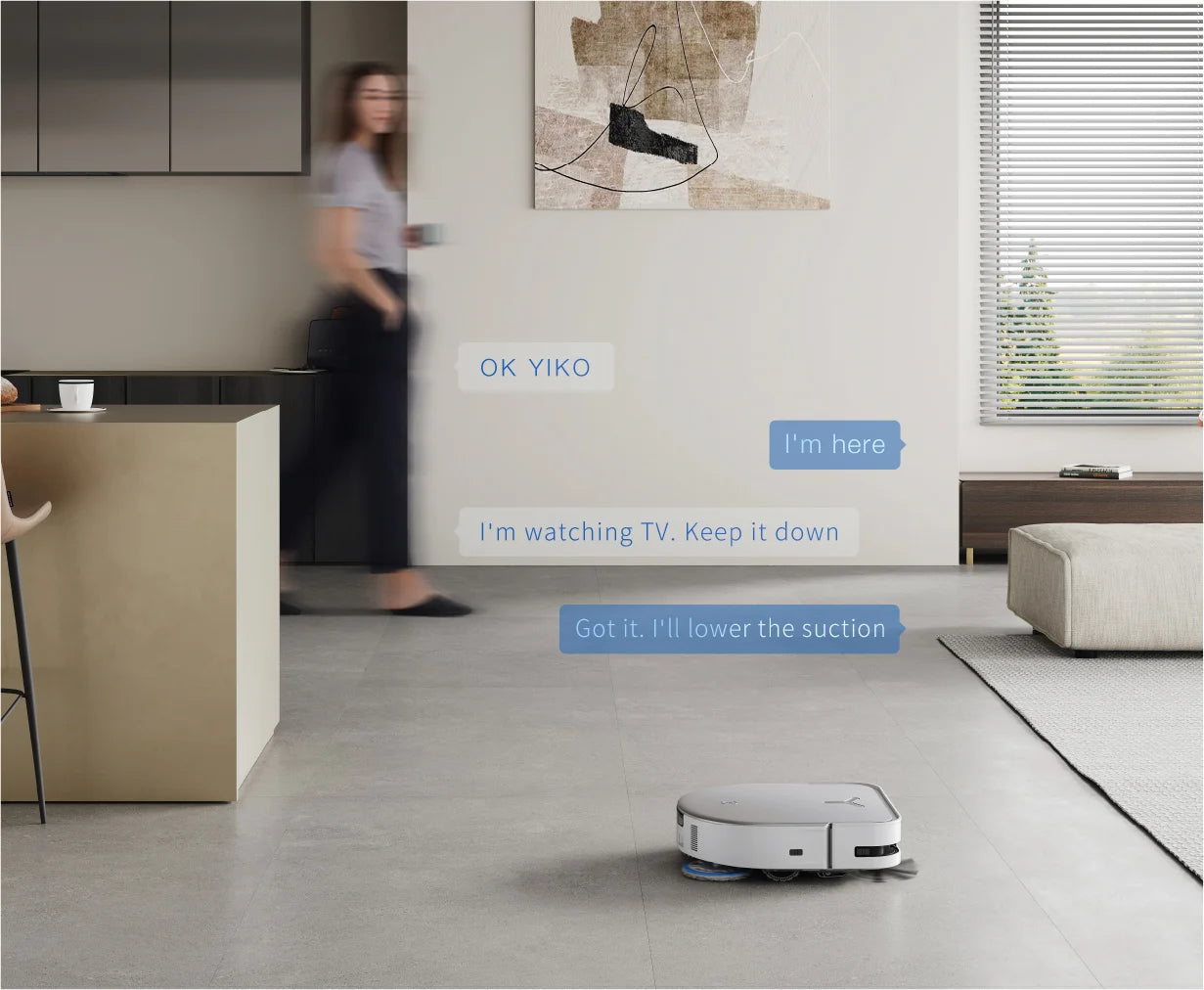
Upgraded YIKO AI Voice Assistant
Transform your cleaning experience with the upgraded YIKO AI Voice Assistant in DEEBOT X5 PRO OMNI, boasting six new upgrades for streamlined interaction, including multi-turn conversations, task adjustment, mobile manipulation, scheduled cleaning, offline NLP, and multi-command interaction, offering unparalleled convenience and customization.

Intelligent Deep Mopping
Utilizing cutting-edge sensors and algorithms, DEEBOT X5 PRO OMNI detects and targets heavily soiled areas, automatically providing an extra mopping pass for a thorough and pristine clean, ensuring impeccably sanitized floors with minimal effort on your part.

TruEdge Adaptive Edge Mopping
TrueEdge Adaptive Edge Mopping ensures precise edge cleaning with a minimum 1mm proximity, a 98% boost in edge coverage. DEEBOT X5 PRO OMNI employs Continuously Variable Mop Extender technology to expertly clean edges with precision, ensuring mopping pads remain consistently close to the edge for thorough cleaning, supported by 3D Omni-Directional Collaborative Multi-sensors for accurate distance calculation and optimal corner coverage. Together with the D-shape body inspired by ancient Roman architectural techniques, DEEBOT X5 PRO OMNI delivers the ultimate edge and corner cleaning solution for a thorough vacuuming and mopping experience.

ZeroTangle™ Anti-Tangle Technology
DEEBOT X5 PRO OMNI prevents hair entanglement and ensures efficient suction by incorporating Dual Comb Teeth Arrays for hair removal and flow guide, and a newly designed anti-tangling roller brush employs a structure with 21° flat bristles and outward-rotating angled bristles, providing users with a hassle-free cleaning experience and minimal maintenance, with a tangling rate as low as 0%.

12,800Pa strong suction power
With 12,800Pa Monstrous Suction Power, DEEBOT X5 PRO OMNI ensures thorough cleaning on both hard floors and carpets, boasting a high-speed motor and a straight-through duct design for maximum efficiency, leaving no dirt behind. Featuring a 200mm main brush length, it increases cleaning efficiency by 19%

Ultra-thin and narrow body
DEEBOT X5 PRO OMNI boasts an ultra-thin and ultra-narrow body, equipped with fully embedded LiDAR and structured light technology, effortlessly navigating under furniture and through narrow passages for comprehensive whole-house cleaning, ensuring no space is left untouched.

15mm Auto Mop-Lifting
With 15mm Auto-lift Mopping, DEEBOT X5 PRO OMNI intelligently adjusts when encountering carpets, automatically lifting the mopping pad to prevent wetting while increasing suction power to effectively vacuum hidden dust, ensuring thorough cleaning and preventing secondary contamination.

22mm Threshold Crossing
DEEBOT X5 PRO OMNI effortlessly overcomes obstacles up to 22mm in height, ensuring seamless navigation across thresholds and sliding door slides, providing uninterrupted cleaning sessions and eliminating concerns about barrier crossings.

OMNI Station with Auto-Empty, Auto-Wash and Hot Air Drying all-in-1
Featuring the OMNI Station, DEEBOT X5 PRO OMNI boasts Auto-Empty technology and a sealed dust disposal path to maintain a dust-free and anti-allergic environment, complemented by a 2-hour Hot Air Drying system to effectively prevent the growth of bacteria and odors, ensuring a hygienic cleaning experience from start to finish.

70℃ Hot Water Mop Washing
Introducing innovative 70°C Hot Water Mop Washing, DEEBOT X5 PRO OMNI effectively removes dirt and stains from the mop while eliminating cross-contamination, ensuring thorough cleaning and preventing floor dirt buildup.

Mop Washing Tray 150-day Maintenance Free
With the 150-day Maintenance-Free Mop Washing Tray, users enjoy hassle-free cleaning for up to 150 days, requiring only 2-3 cleanings per year, providing a convenient maintenance experience with minimal intervention required.

Widget, Dynamic Island, Apple Watch, Multiple entrance for easy manipulation
DEEBOT X5 PRO OMNI supports interactive features including Widgets and Dynamic Island, enabling users to control their cleaning tasks with just a few touches, offering convenient access to essential commands and real-time status updates on smartphones and Apple Watch for effortless management of their cleaning routine.
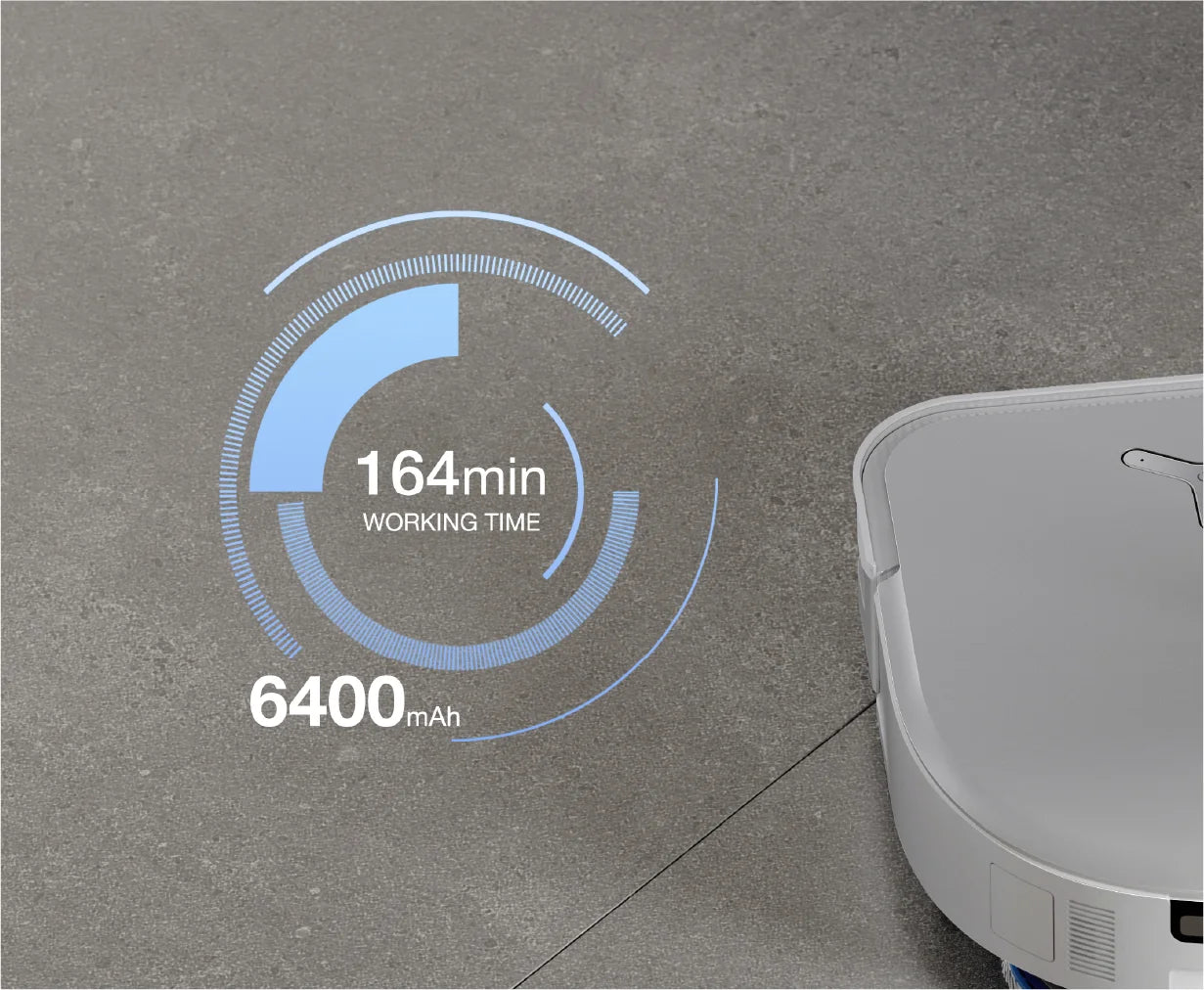
164min long battery life
Enjoy uninterrupted cleaning sessions with the DEEBOT X5 OMNI's long battery life, boasting a built-in 6400mAh lithium battery that supports up to 164 minutes of continuous cleaning on a single charge, covering up to 145 square meters of space, with real-time battery status displayed in the app.